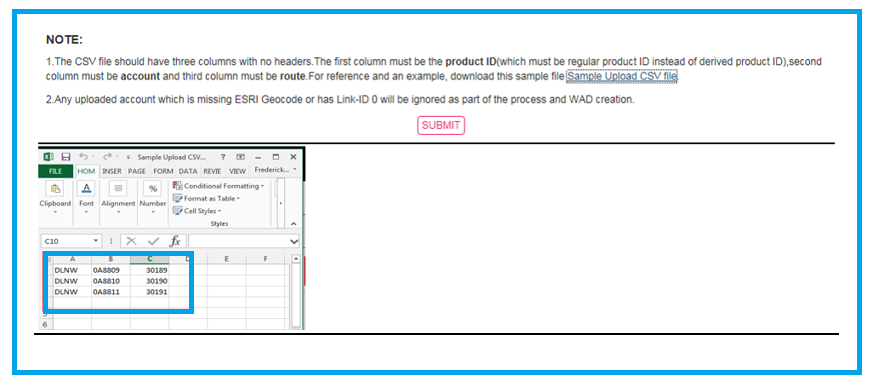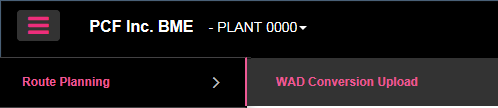
WAD Conversion – The WAD Conversion tool allows a user to upload a set of accounts by to create a new work area design based on the route values in the upload CSV file. From the Route Planning menu select WAD Conversion Upload.
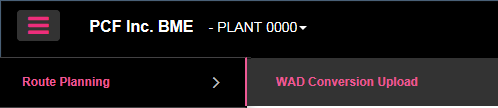
When you use this tool you will be creating a new WAD based off the information in the file upload and the criteria selected in which your WAD layer will be determined. Most WADs are normally ALL, ALL, ALL which is known as your regular route structure. At times you may need to create a WAD based on a particular product or delivery type which is known as your alternate WAD.
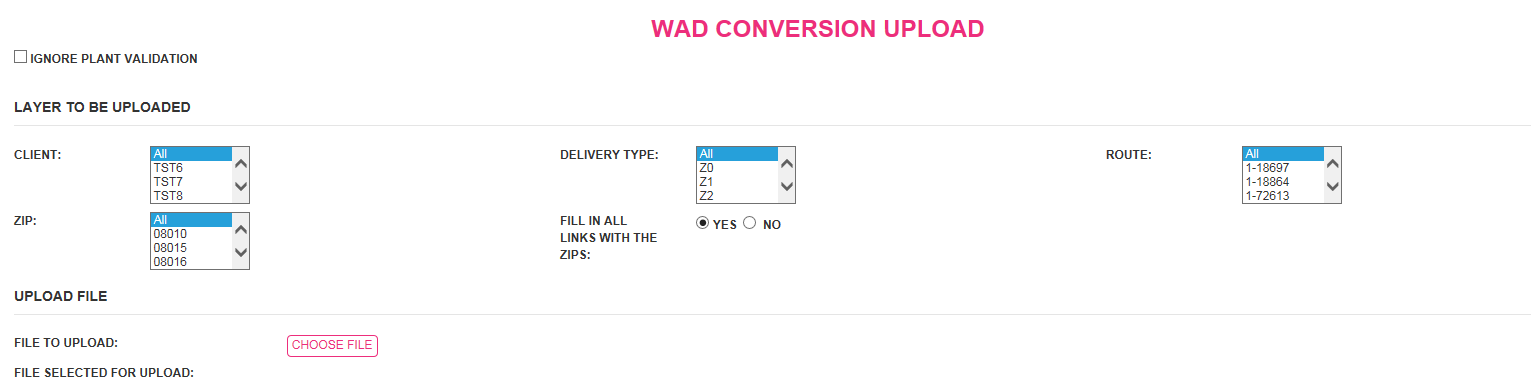
Select the criteria for the new WAD you are creating with your upload then choose your upload file.
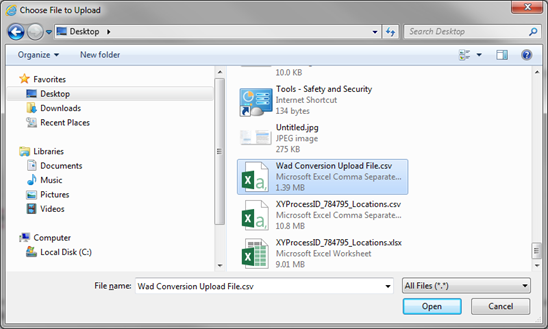
The upload file must be in CSV format containing the product ID in column A, Account # in column B, and the associated route # in column C. You can download a sample upload file by clinking on the link (sample upload CSV file).
Once you created and saved you upload file you can choose it for upload. If an error occurs check your upload file to make sure it’s contains the correct information in the required columns and the files is in CSV format. When file is uploaded successfully you will get a message that displays the total count of records. Once completed and new process ID will be made available in the WAD creation tool for you to create a WAD from the data you uploaded.