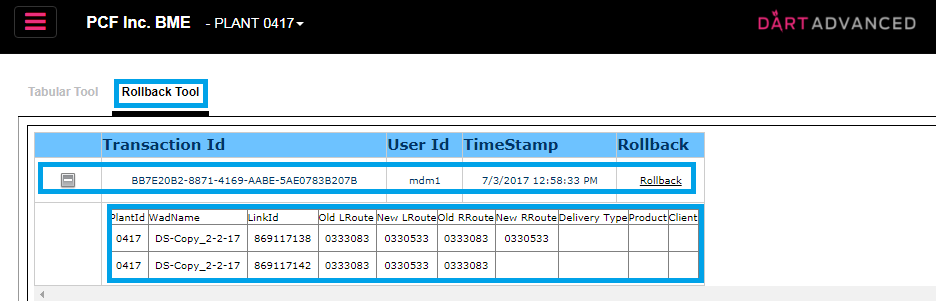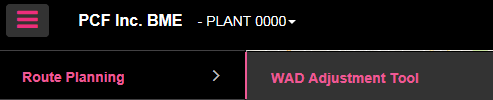
OVERVIEW: The WAD Adjustment is used to adjust a WAD by reassigning street segments to different routes. This tool should be used to make route changes to streets in the existing active WAD. This tool should also be used to make adjustments in future route restructure and consolidation WAD’s prior to making them the production active WAD.
From Route Planning menu: Choose WAD Adjustment Tool.
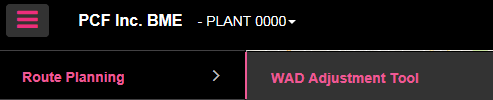
WAD Data - Select specific segments and move as needed.
From the Mandatory Fields menu select the WAD and the DPC layer you want to make route adjustments.
Next select the route or the street name or zip code you want to display.
Locate and select the street segment you want to change the route values by clicking the box on the left column.
Select the new route value for the left and right side from the drop down menu.
Next step is to click on Commit located at bottom left side of the window.
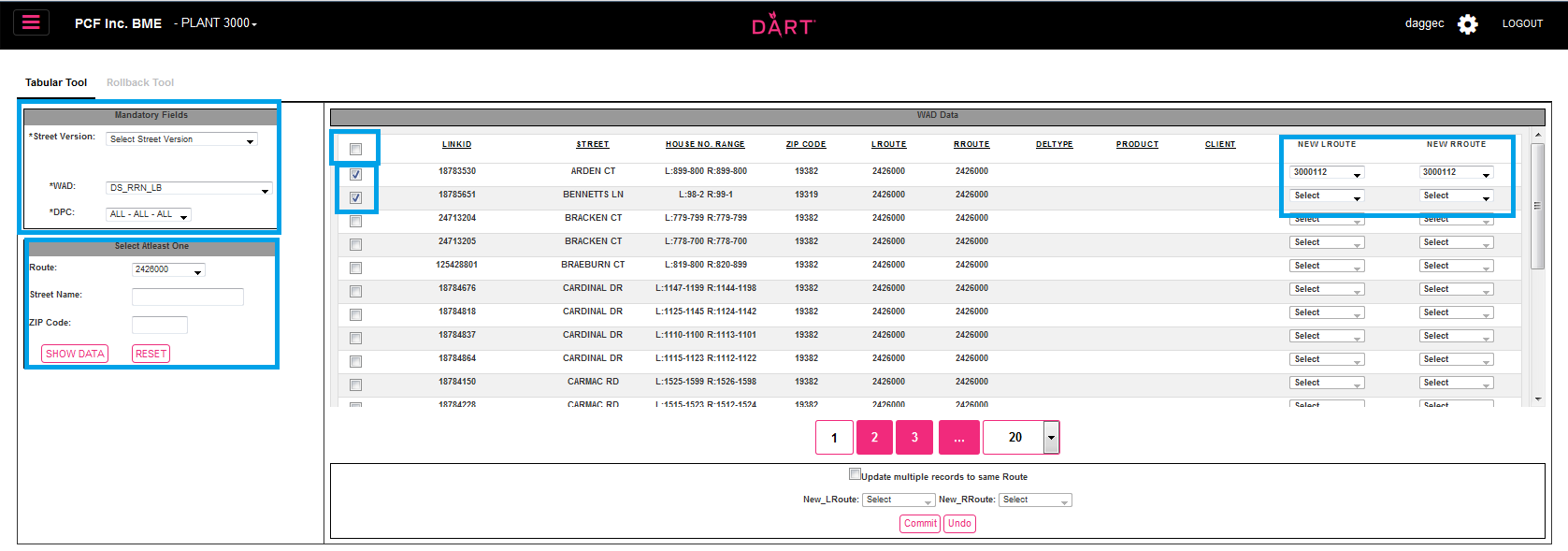
WAD Data - Select multiple records.
From the Mandatory Fields menu select the WAD and the DPC layer you want to make route adjustments.
Next select the route or the street name or zip code you want to display.
Locate and select all street segments you want to change to the same route value on both left and right side.
Select update multiple records to same route at the bottom of the WAD Adjustment window view.
Change the new route from the dropdown menus to be used for all selected streets.
If you wish to select all of the segments in the selection, there is a select all button located to the upper left of the selection box.
Next step is to click on Commit located at bottom left side of window.
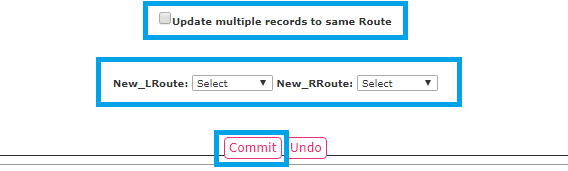
Rollback Tool – This is to be used to undo recent changes made using the WAD Adjustment Tool.
Select tab at the top of the WAD Adjustment tool window view.
Select the (+) next to transaction to view details of the change made.
Select rollback to undo recent changes back to its original route values.