
Prepare and upload tip files.
PCF sends each Distributor a file, bi-weekly on Mondays, which is the Plant Tips Detail for the two week period.
This is an excel document which typically has two tabs:
TAB 1: Shows specific details of the bi-weekly tips received including, publication, subscriber name and address, and tip amount. The total tip amount shown on this report is what the Distributor will receive in their next payment from PCF.
TAB 2: Is the tip data in the required CSV format to be used for upload and includes Product, Subscriber ID and Tip Amount.
This tab must be saved separately, as a separate CSV file in order to upload.
It is considered a best practice to set up a folder and establish a standard naming convention to house bi-weekly tip files: both Excel and CSV. Upon receipt, save the files to the folder, named in a way that is meaningful for you.
Remember: You will need to retrieve the CSV tip file at the time of upload.
Review the detail and make any adjustments to the data: specifically on the plant CSV file for upload: according to your process. DO NOT CHANGE THE CSV FILE STRUCTURE OR HEADERS.
Remember: There is a lag between when the subscriber sent the tip to the publisher and when it is received by the distributor. When processing tips, they fall to the DSP on the route handling that tipping subscriber on the day you upload the tip file.
When you are comfortable the data is accurate and the file is ready, proceed to upload.
UPLOAD TIP FILE
When you upload the tip file it will automatically be released and scheduled for processing in the next DSP comp run. A manual release option, requiring customized setup, is available upon request.
1. Select Upload Tips from the DSP Comp > Tips menu and a pop up window opens.

At the Upload Tip File for PCF pop-up window……
2. Select the Pay Group to receive the tips.
3. Browse for the correct CSV file saved to hard drive and select.
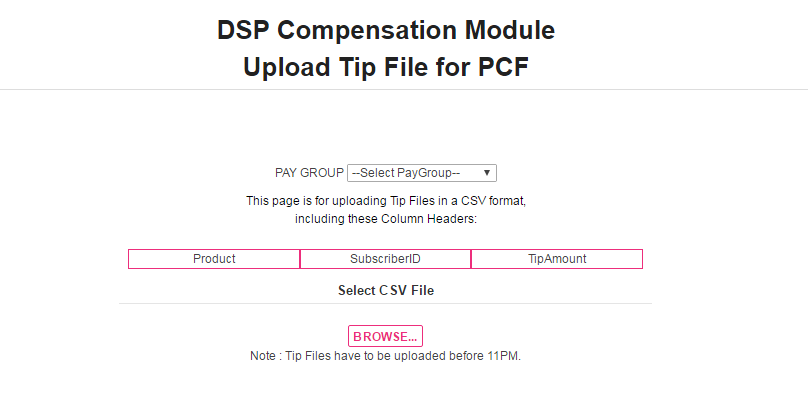
4. Once upload completes, verify you have selected the correct file.
5. Click PROCESS FILE.
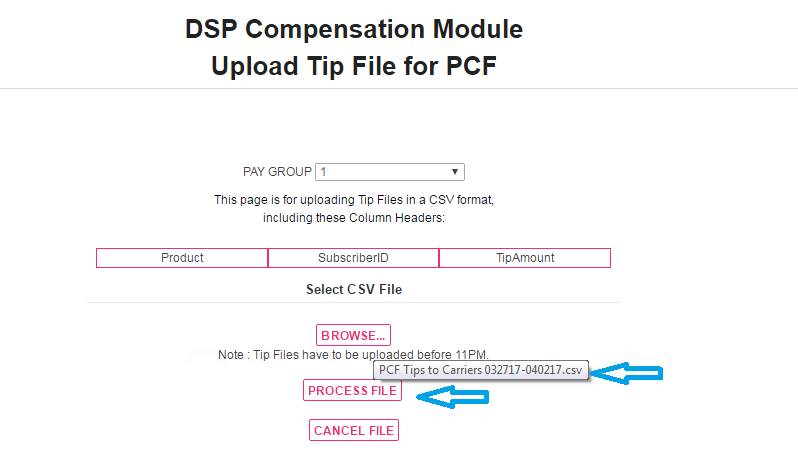
6. You will receive a pop-up confirming the file has PASSED and that all records on the file have been UPLOADED.
Compare the number of RECORDS UPLOADED to the number of records on your file.
Remember: Payment will be made in the comp period that the file was uploaded. You cannot upload tips to be paid in a period once that period has closed.
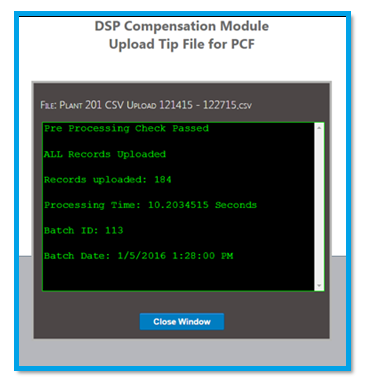
7. Click CLOSE WINDOW. This action automatically jumps you to the Query Tips window.
Remember: Payment will be made in the comp period that the file was uploaded. You cannot upload tips to be paid in a period once that period has closed.