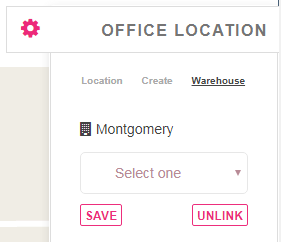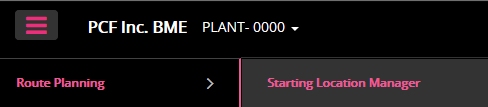
OVERVIEW: This tool is used to define the starting location of delivery routes. More than one starting location can be assigned to a plant. You can add, edit or delete any starting location.
From Route Planning dropdown: Choose starting location manager by clicking on item in dropdown menu.
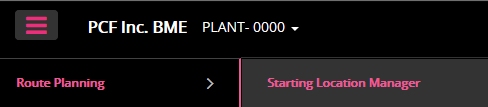
View Current Assigned Starting Locations
Displays all assigned locations in the chosen plant. From this screen, you can add, edit or delete starting locations. (Note: you can only delete office locations that do not have existing routes assigned. Use office assignment tool to reassign routes to new starting location before deleting unwanted office location).
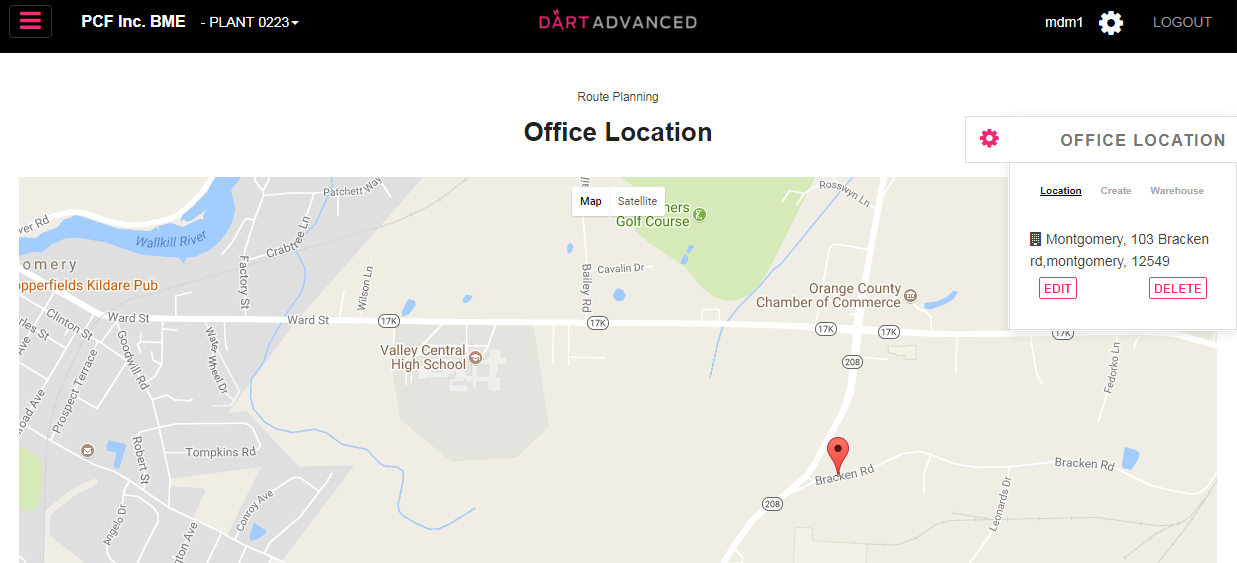
Add Starting Location
By filling in new location details in the dialogue box- you can add a new starting Location- inaccurate information will kick out (wrong zip) complete entry by clicking on green plus sign.
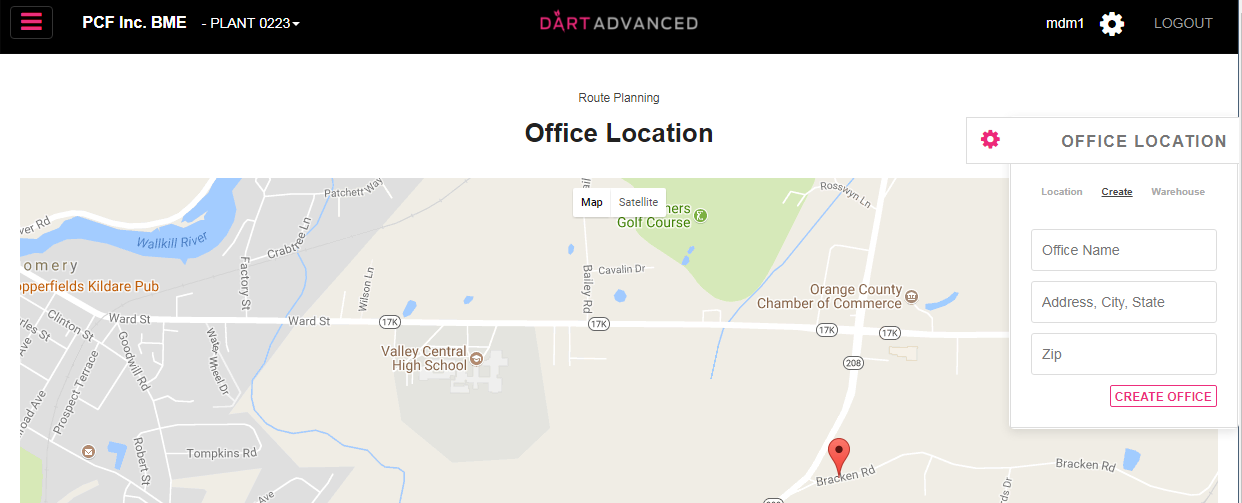
EDIT: Begin entry by clicking on the yellow pencil next to the address you would like to change. Make the necessary changes in pop up box and click submit. You have now edited a location.

DELETE: Begin entry by clicking on the red “X” next to the address you would like to delete. A pop up box will appear and allow you to choose “confirmed” to complete deletion.
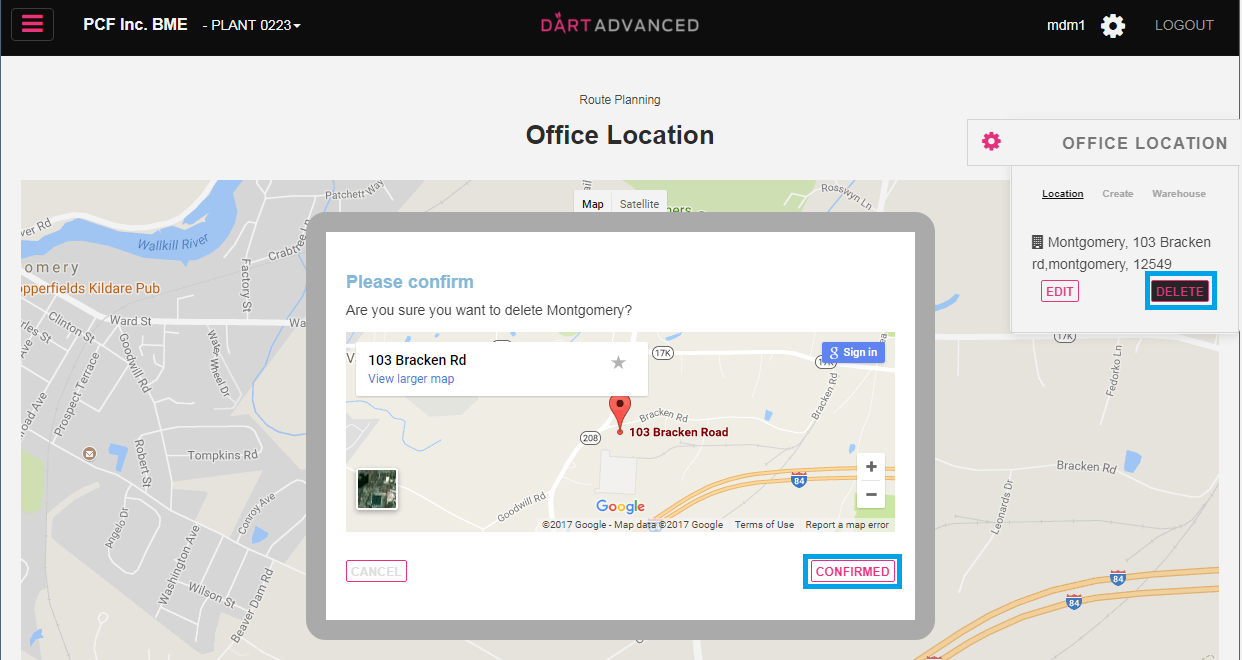
Warehouse Tab: This tab is less frequently used and allows you to split a current starting location into separate “warehouses”. This then allows you to assign routes to those Warehouses” using the Route Office Assignment tool providing various reporting options.