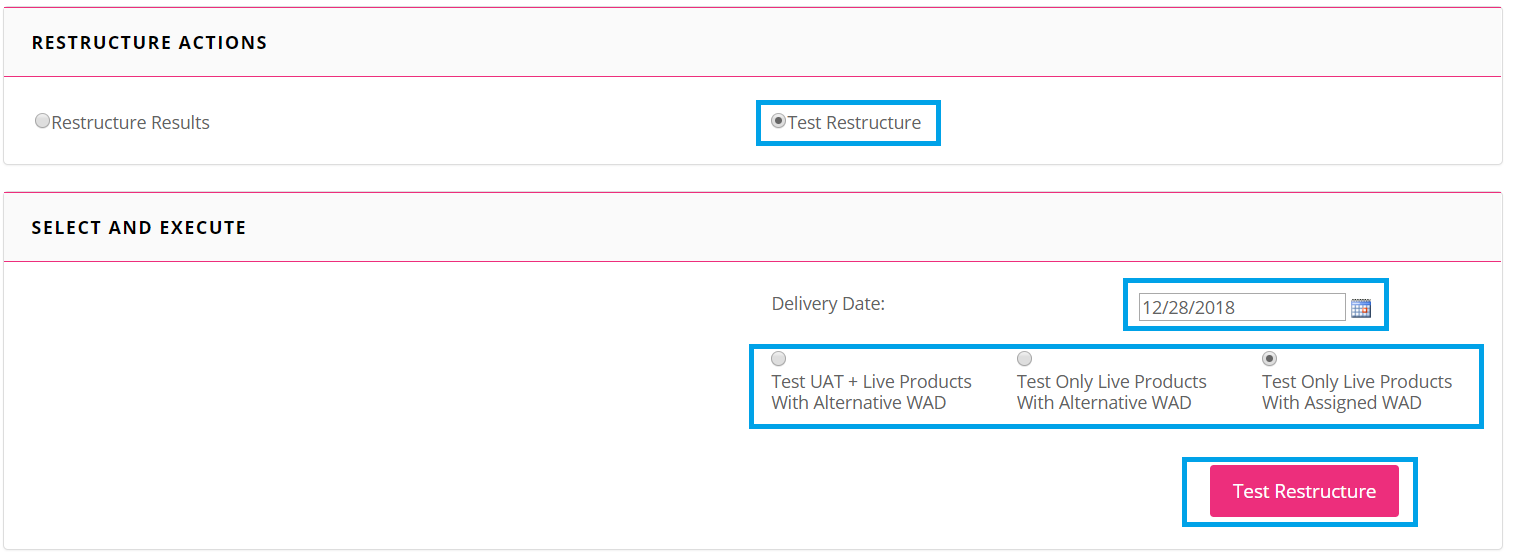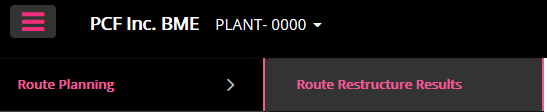
The Route Restructure results tool gives you the ability to test newly created work area designs for any particular day of the week as well as see reports and download results into an excel spreadsheet. Select Restructure results from the Route Planning menu.
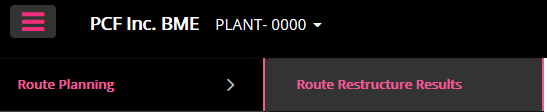
Reviewing Restructure Results: When you first open this tool you will notice it defaults to Restructures Results and will allow you to select a process ID from the PROC: under Select and Execute. To view results of what was processed in production for the day choose the TDSFinal option from the download menu.
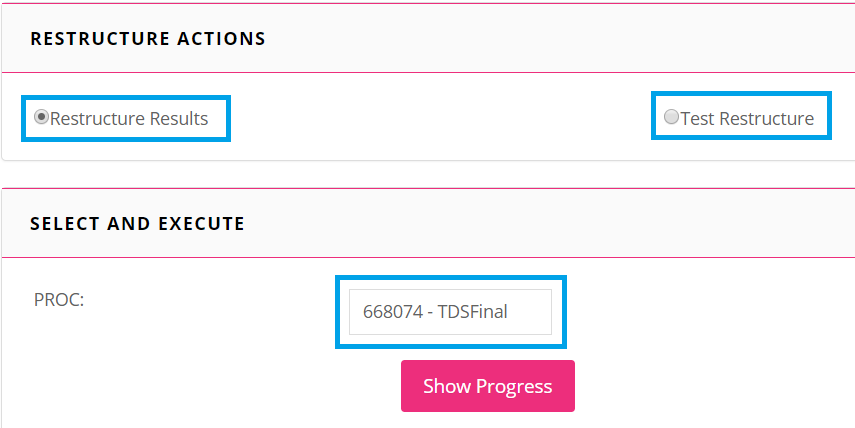
Here you will view the processing status of the Process ID selected. Once all processing steps are complete you choose from 3 options:
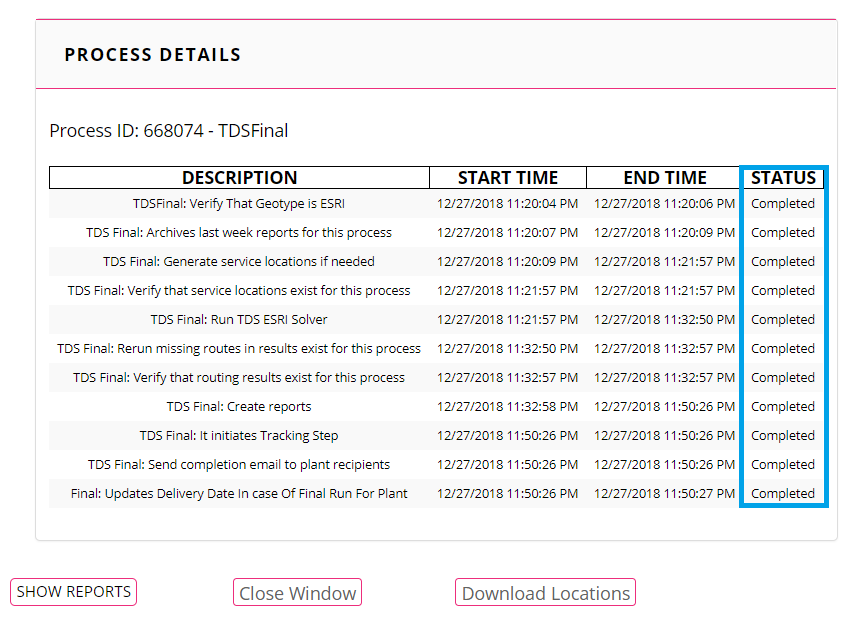
Show Reports: This will redirect you to the reports section and the reports that are available for the selected process ID. Here is where you will select the reports you want to view.
Close Window: This will close the pop up window. You would choose this if processing is not fully complete.
Download Locations: This will allow you to download all the service locations associated with the process ID selected.
Test Restructure: Once your new WAD is created using the WAD Creation Tool you will want to test and view the results to determine if the changes are as expected. By clicking the Show Reports button, your Process ID will be loaded automatically. Here you can view and print the reports or you may want to use the Route Viewer screen and choose your Process ID to view your new routes on the map. If you are satisfied with your results, you can plan on when you will go live with your new WAD.