
From the DSP Comp menu select RATES > RATE VIEW to view rates.
The rate view will only allow viewing of rates, no changes can be made in Rate View.

At the DSP Compensation Delivery Rate View screen, select filters to locate the entry you want to view Click SEARCH.
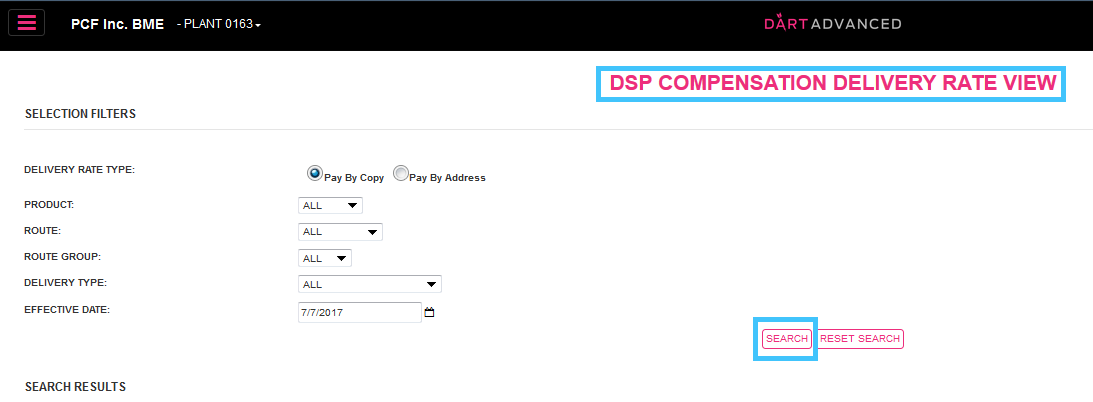
Searching by route is an easy, quick way to view rates on a route when negotiating with a prospective DSP or for rate analysis.
Review the SEARCH RESULTS. Click DOWNLOAD to export the search results into excel for analysis, as a worksheet, or as prep for a CSV file upload.
The left side of the data shows the RATE LEVELS and details determining the criteria subject to the rates displayed on the right side.
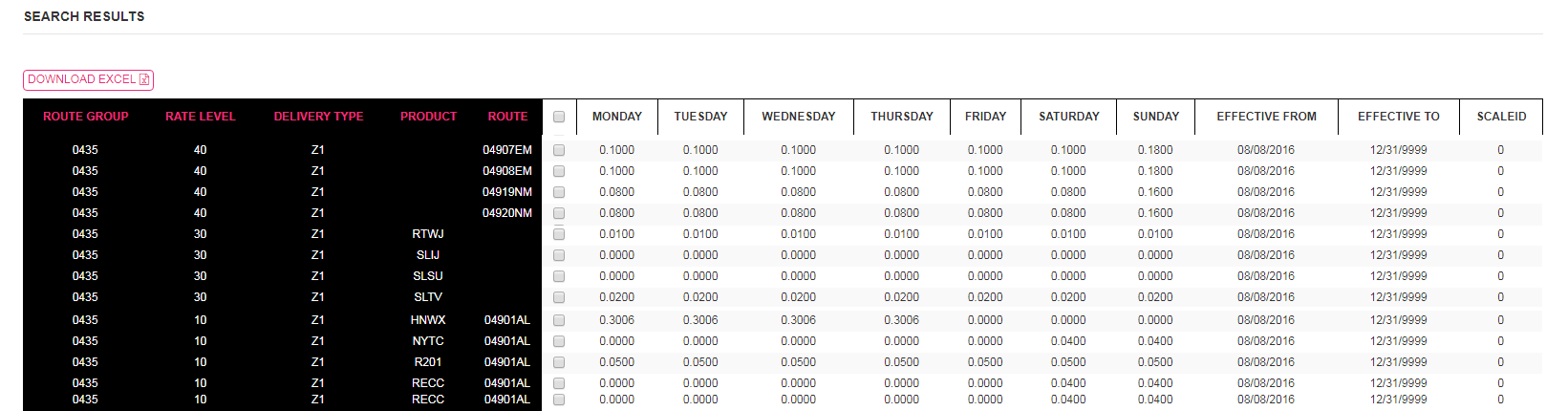
In the above example:
Under Rate Level 40, these rates apply for all home delivery (Z1) for ALL Products on a specified route.

Under Rate Level 30, these rates apply for all home delivery (Z1) of the specified product for ALL routes.

Under Rate Level 10, these rates apply for all home delivery (Z1) of the specified product on the specified route.

To view a different route, product, or rate level, click Reset Search to return to the Search Filters in
Step 2.