
Tip File Query Page can be accessed via the DSP Comp > Tip menu at any time and is also automatically accessed after closing the tip file confirmation window.
This page allows you to see detailed status of all current and historical tip files that have been uploaded.
The DATA FILTERING section of the page offers various filters to narrow down the search for a specific file. Most useful filters include: Pay Group, Pay Period and Upload Date.

Tabs on the page allow you to see:
ACTIVE BATCHES: this tab displays tip files that have been uploaded and automatically released, but have not yet been processed through a DSP Comp Run for payment. These are current.
PROCESSED BATCHES: this tab displays tip files that have been uploaded, automatically released and already processed through a DSP Comp Run for payment. These are historical.
REJECTED BATCHES: this displays tip files that were formerly active, but have been manually REJECTED or stopped by an authorized user. This is only possible if the file has not yet been processed through a DSP Comp Run for payment.
ALL BATCHES: this tab displays all files regardless of status.
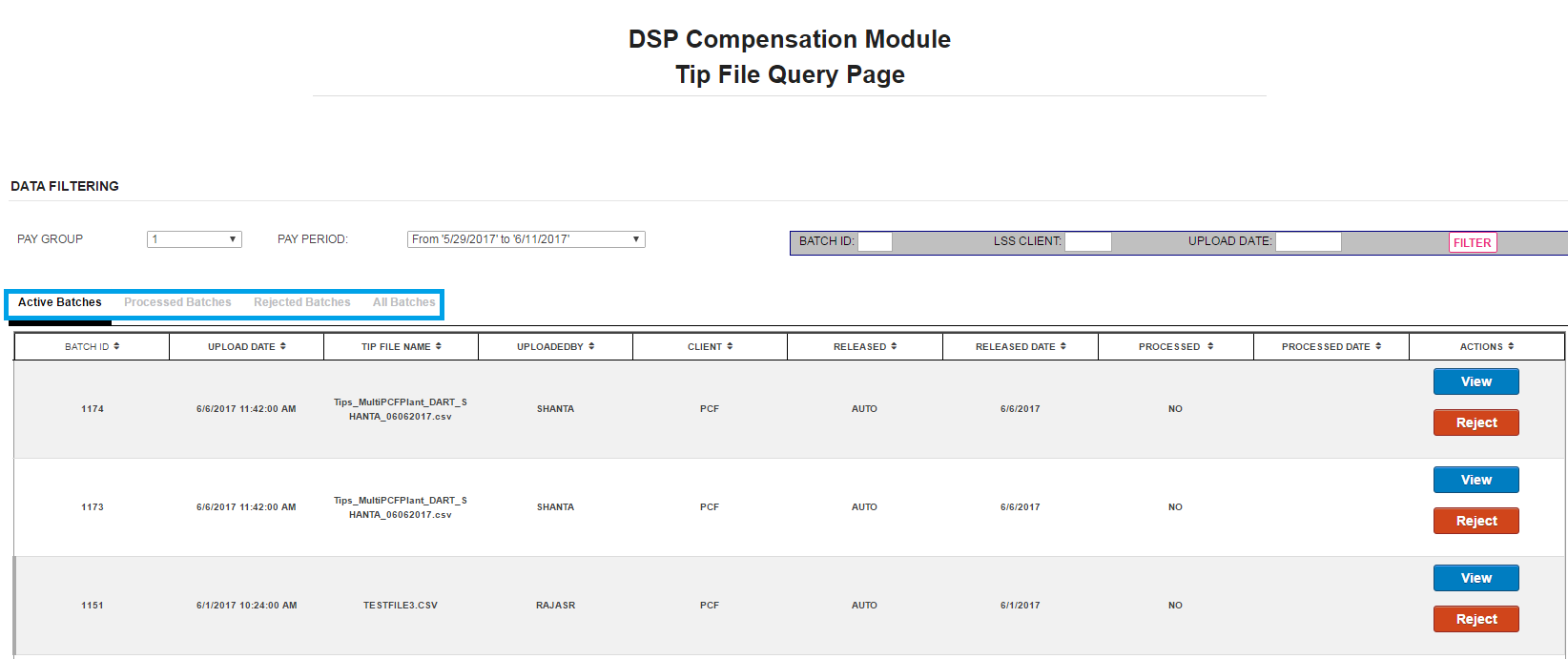
On the Tip File Query Page, you will see basic information about the file(s) displayed:
Batch ID: each file has a unique ID number.

Upload Date: this is date and time when the file was uploaded.

Tip File Name: this is the name you gave the file when you originally created the CSV file.

Uploaded By: this is the ID of the individual who uploaded the file.

Client: this will usually say PCF as your client who is delivering the tips.

Released: since tips are automatically released upon upload, this will always say AUTO.

Released Date: since tip files are automatically released upon upload, this will be the same as Upload Date.

Processed: this is the file status: YES if the file has been processed through a DSP Comp Run, NO if not.

Processed Date: this is the date the file was processed in a DSP Comp Run or blank if yet processed.

ACTIONS: beyond filtering, there are two actions you can do for each file listed.

VIEW: When you click VIEW, next to a particular file, a pop up will display the INFO from uploaded CSV file, including the number of records in the file, total amount of tips in the file, product, subscriber ID and individual tip amounts. A SEARCH tab is also available to find a specific Product, Subscriber, or Tip amount.
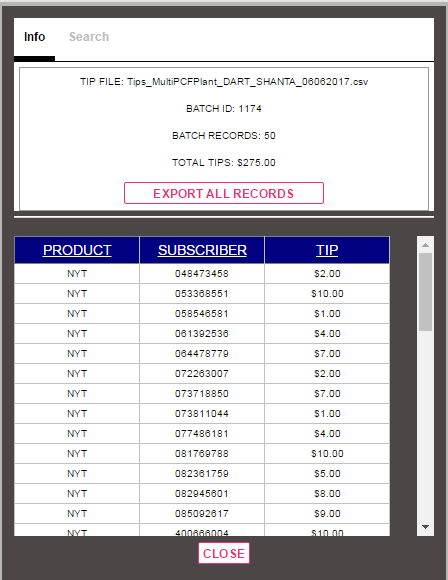
REJECT: Highlighting an ACTIVE file and clicking REJECT will remove the file from the DSP Comp Run processing queue. A pop up will appear asking DELETE TIP FILE?
The pop up has the file name chosen for rejection and a text box to record notes/comments for historical reference. Once complete, if you are sure you want to reject the file click YES.
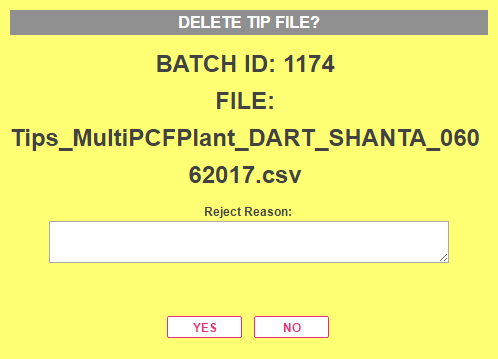
Processing of DSP Comp Runs begin Sundays at Noon EST. Files may only be rejected prior to the start of DSP Comp Run processing. Once processing begins, the file cannot be rejected. From that point, any corrections or amendments must be handled through the ADJUSTMENT process.