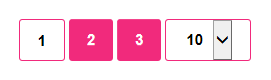Subscribers who complain have two choices as the complaint relates to their account. They can receive credit or a copy of the paper in compensation for the complaint. When the subscriber wants a copy of the paper, Dart refers to this as a recoverable complaint. Some recoverable complaints are expected to be recovered tomorrow; these are called Next-day recoverable complaints.
Monitoring recoverable complaints is important to avoid late or missed recovery complaints – “adding insult to injury” for the subscriber.
Some recoverable complaints are to be recovered the next day. These complaints are indicated with a complaint code of ND.
To the right, the header features buttons “Show Complaints” and “Download Spreadsheet”. Click “Show Complaints” to refresh data in the plant selected.
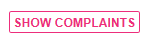
Below, you see a description of the fields displayed when you click “Show Complaints”.
|
Field Name |
Description |
|
Repeat |
The number of chargeable complaints in the past 30 days |
|
Warehouse |
Warehouse is an alternate point within your plant's territory where carrier's pick up papers. Also known as a drop site or out-drop. |
|
PUB_BPID |
The publisher's account number |
|
Product |
What product was the subscriber expecting? |
|
Route |
The route who delivered the account on the date of the complaint |
|
Recoverable |
is the account recoverable |
|
Created At |
Time the complaint was created in Dart |
|
Recoverable Verification |
If the recovery driver has confirmed that the recovery was made to this subscriber, you will see it here |
|
Verification In time? |
What time did the recovery driver verify the recovery? (This could be the same as the time the recovery was made, provided the driver verified the recovery at the time he/she made it.) |
|
Hot Complaint |
Is this complaint a Hot Complaint? |
|
Hot Complaint Verification |
What is the status of the Hot Complaint? If the Hot Complaint has been worked, you will see the status change here. |
|
Reason Code |
What is the reason for the complaint? This is the code used by your company. If your company translates all publisher codes to a single set of reason codes for your company, this code may be different than the Publisher Reason Code. For example, a missed paper may have a code of "MP" from one publisher, "MISSED" from another, and "MPPR" from a third. Your company may choose to translate all of these to "MP" to make it easier for your carriers to understand. |
|
Pub. Reason Code |
What is the reason for the complaint in the publisher's system? This is code used by the publisher to define the reason for the complaint. If your company translates all publisher codes to a single set of reason codes for your company, this code may be different than the Reason Code. For example, a missed paper may have a code of "MP" from one publisher, "MISSED" from another, and "MPPR" from a third. Your company may choose to translate all of these to "MP" to make it easier for your carriers to understand. |
|
C.Date |
The date the complaint was entered into Dart. This date is almost always the same as the date when the subscriber reported the complaint to the publisher. |
|
First Name |
Subscriber's first name as defined in the publisher's system. |
|
Last Name |
Subscriber's last name as defined in the publisher's system. |
|
House No. |
House number of the subscriber's address. |
|
House No. Affix |
If the house number contains a fraction, you will find it here. |
|
Pre Direction |
If the street name has a compass direction, it will be seen here. |
|
Street Name |
The street where the subscriber receives delivery. |
|
Suffix |
Street, Avenue, Lane, Road, etc. |
|
Dir. Suffix |
E,W,N,S |
|
Floor |
If the subscriber's account has a floor defined, you will see it here. |
|
Apartment |
If the subscriber's account has an apartment defined, you will see it here. |
|
Building |
If the subscriber's account has a building defined, you will see it here. |
|
Access Code |
What type of access do you have for delivery to that address (examples: LBY (lobby), KYD (use key to deliver to apartment door). The access indicates what the subscriber expects and whether or not a label may be helpful) |
|
City |
In what city does the subscriber receive delivery? |
|
State |
The state where the delivery address is located |
|
Zip Code |
The zip or postal code of the subscriber's delivery address. |
|
House Number |
Home phone number of the subscriber. |
|
Work Number |
Subscriber's work phone number |
|
Complaint Text |
This is a message from the subscriber or the publisher’s customer care representative. |
|
Care Of |
Reference info for the billing or delivery of a subscription. If the publisher’s system has a Care Of field and they pass this info to Dart, it will be displayed here. |
|
Missing From |
The start date of the date range for the complaint. It is typically the issue date for the complaint. When making a recovery, pay close attention to this field so that you recover the correct issues. |
|
Missing To |
The end-date of the date range for the complaint. This is typically the issue date(s) for the complaint. Most complaints have a missing-to date that matches the missing-from date because the complaint applies to just one issue. |
|
Del Type |
The delivery type for this subscriber -- such as Z1 (Home Delivery) or Z2 (Bulk) |
|
Map |
Delivery map indicates the days of the week when the subscriber receives delivery. Each character is a Y (receives a delivery that day) or N (no delivery that day). The first character represents Monday, the second represents Tuesday, and so on. |
|
Penalty |
A Y in this field indicates the complaint may result in a penalty to the carrier. |
|
Performance |
Is this complaint chargeable for your plant’s CPM? If so, will have a “Y” in this field. |
|
Record ID |
If the publisher sends a unique ID for each complaint, it will be visible here. |
|
Chargeability |
Is the complaint chargeable against your performance CPM? |
|
Client Tracking Number |
A unique value assigned by the publisher to each complaint. Sometimes this is used to link the complaint back to the source system. It is not used by all publishers. |
|
Field1 |
If the subscriber's account has a field1 defined, you will see it here. This field is a custom field and usage by your company and/or associated publishers will vary. |
|
Field2 |
If the subscriber's account has a field2 defined, you will see it here. This field is a custom field and usage by your company and/or associated publishers will vary. |
|
Field3 |
If the subscriber's account has a field3 defined, you will see it here. This field is a custom field and usage by your company and/or associated publishers will vary. |
|
Field4 |
If the subscriber's account has a field4 defined, you will see it here. This field is a custom field and usage by your company and/or associated publishers will vary. |
|
Field5 |
If the subscriber's account has a field5 defined, you will see it here. This field is a custom field and usage by your company and/or associated publishers will vary. |
|
Field7 |
If the subscriber's account has a field7 defined, you will see it here. This field is a custom field and usage by your company and/or associated publishers will vary. |
|
Field8 |
If the subscriber's account has a field8 defined, you will see it here. This field is a custom field and usage by your company and/or associated publishers will vary. |
|
Field9 |
If the subscriber's account has a field9 defined, you will see it here. This field is a custom field and usage by your company and/or associated publishers will vary. |
|
Field10 |
If the subscriber's account has a field10 defined, you will see it here. This field is a custom field and usage by your company and/or associated publishers will vary. |
If you want to do some analysis of your recoverable complaints, or you want to print the list, it is helpful to download the list to Excel. To do this, click on download spreadsheet.

Go to the Complaints tab and select Next Day Recoverable Complaints which is listed under the hamburger icon.
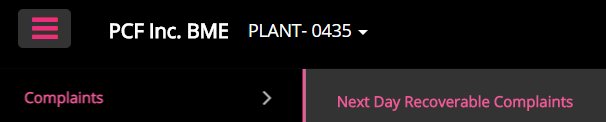
This is the next screen that you will see:
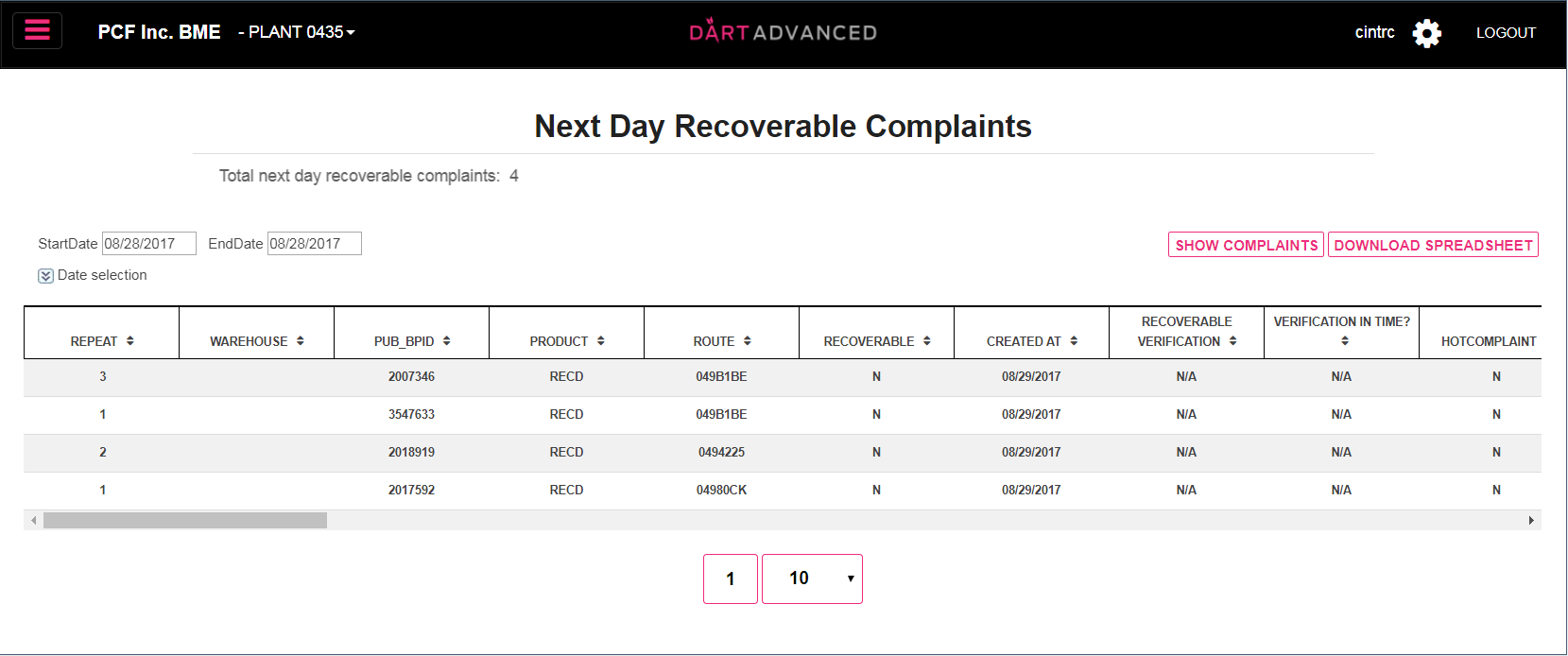
Go to the date field and select tomorrows date. As you can see the default dates are set for yesterday.

Below the dates you will see Date Selection:

When you click on Date Selection you will be able to select the criteria by complaint date, missing from or missing to. Complaint Date is the default setting.

Click on Show Complaints
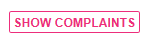
Now the system will generate a report that shows you all the next day recoveries.
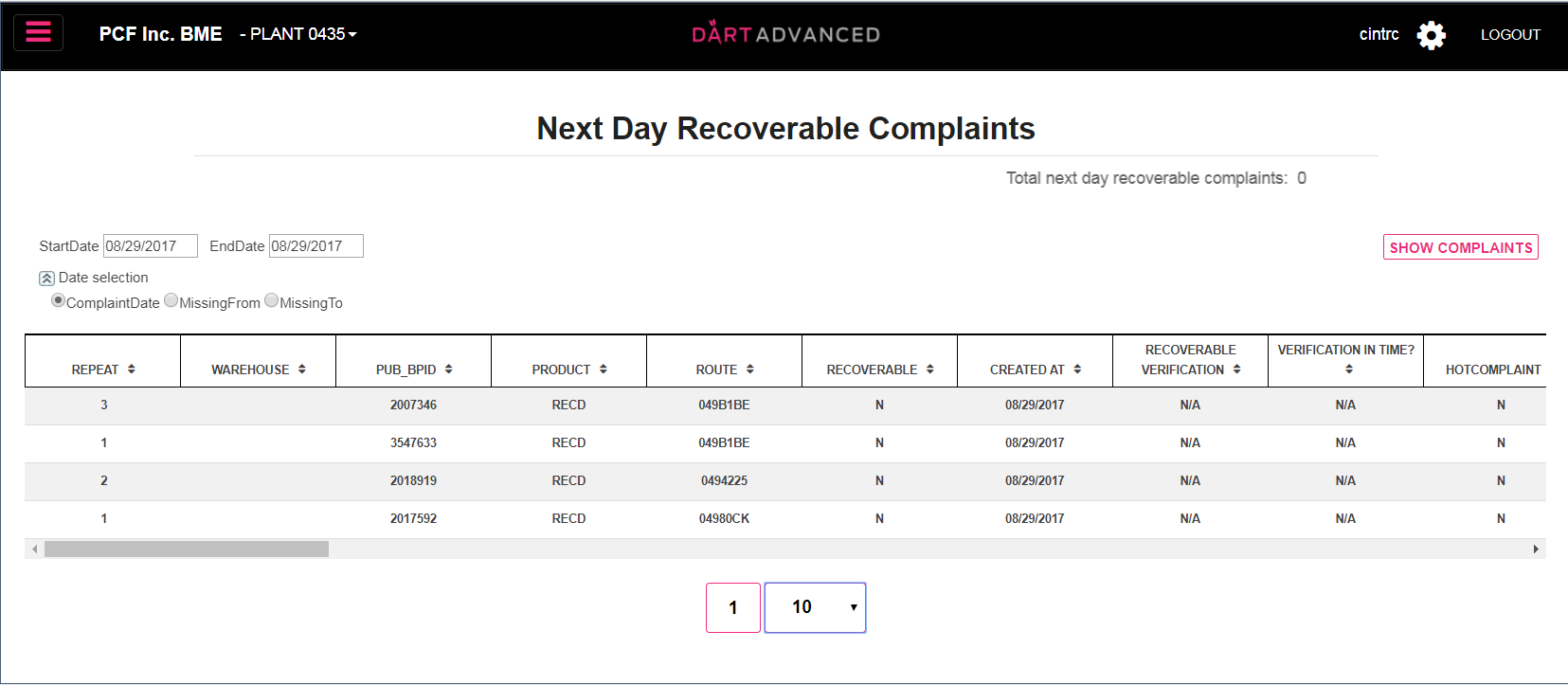
Remember: You can sort the view by clicking on any of the headers. For example, this can be used if you wanted to see how many recoveries you have for a particular product. Once you click on the header the document will sort.
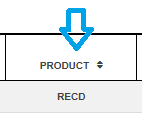
Depending on the amount of recoverable complaints you may have more than 1 sheet. Don’t forget to scroll through the remainder of the pages.