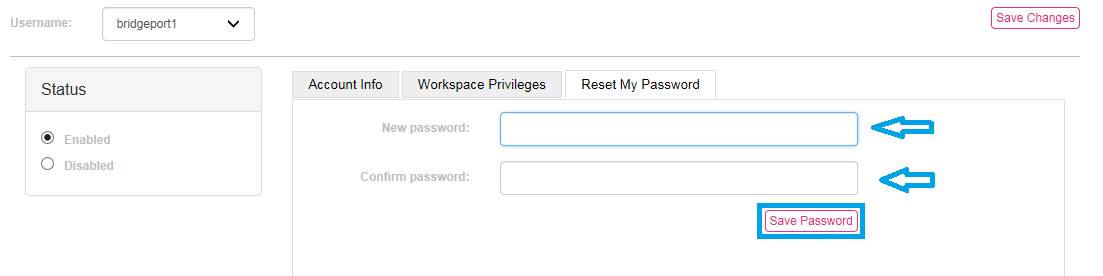Select the username that you will like to work on or verify.
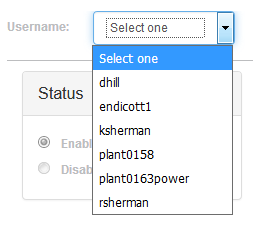
In the STATUS tab you can Enable and Disable a user’s id.
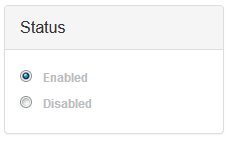
You can revise the users Account info.
In this section you can change the users email, their rolename, and/or their Password.
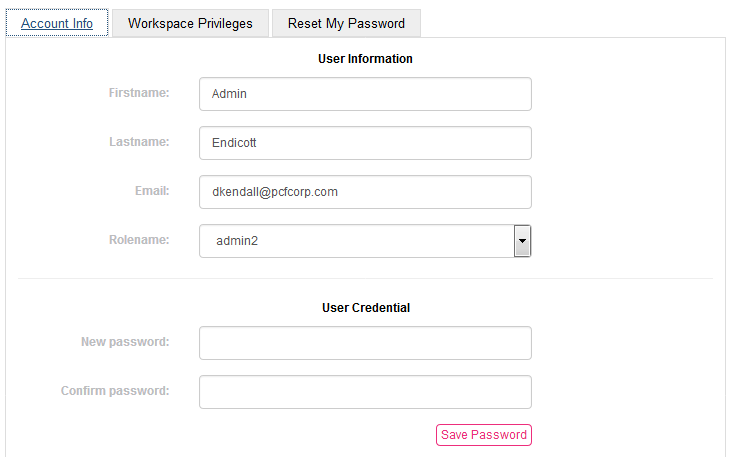
In the Workspace Privileges tab you can make changes to the Plants if you have jurisdiction over multiple plants. You can allow access to only one plant or all plants.
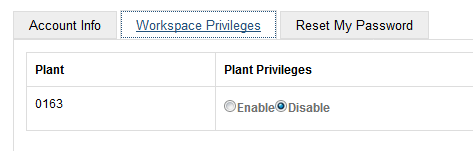
In tab Reset My Password you can assign a new password to a user if they have forgotten their current password.
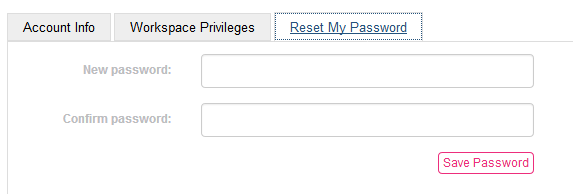
To Terminate or End a user’s access to your plant.
When one of your users leaves your plant. You should revoke their user privileges.
Choose the Username of the person to disable.
Be sure to check the display to verify the user’s name, and their current information.
This information will be listed under the Account Info tab
In the box marked STATUS, check DISABLED. Then SAVE Changes
The access will be revoked immediately.
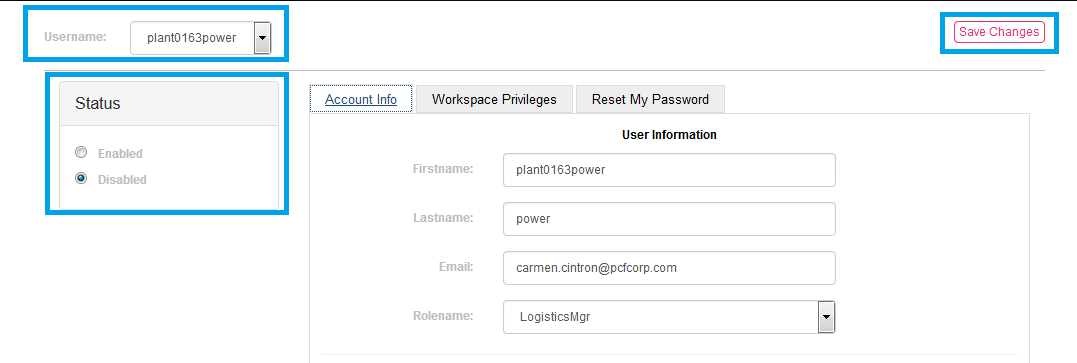
To Enable a new users ID, you would follow the same steps, click on ENABLE in the STATUS tab.
The user will immediately have access to the Role that is displayed for their ID.
The new user’s password can also be created here. Type in their new password and confirm the password. Then click SAVE PASSWORD.
Remember: Be sure to inform the user of the new password, and have them test it.
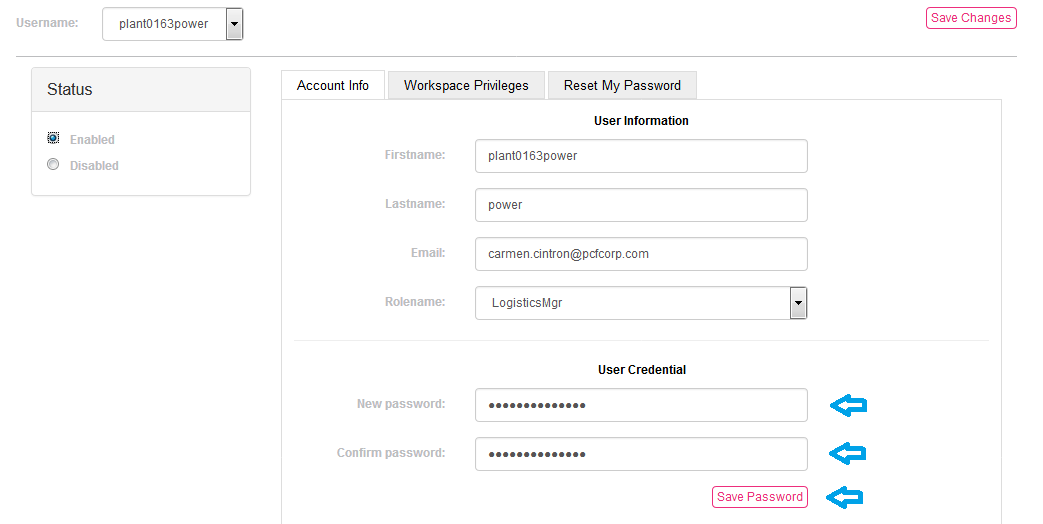
In the Workspace Privileges tab, you can assign access to multiple plants in your jurisdiction.
A list of your plants will display, and you would click on ENABLE for the plants needed, or
Disable if a change in access per plant is needed.
Then SAVE CHANGES.

In the Reset My Password tab, you can assign a new password for a user.
This is useful if a user forgets his password. The reset and assigning of a new password is
Immediate.
Enter the new password,
Confirm the password,
And Save Password.
You cannot hit SAVE without entering a new password.
Remember: Be sure to inform the user of the new password, and have them test it.