

There are three sections in the Route List:
Filter
Active Routes
Inactive Routes
Filter: Enter a route and/or plant and click the Filter button.
The route will display with the corresponding information in the Active or Inactive Category.
The Route, Plant ID, Valid from date, Valid to date and Client will display.
Using the View/Edit Route option you can change characteristics of the route.
Click on SELECT under the heading View/Edit Route.
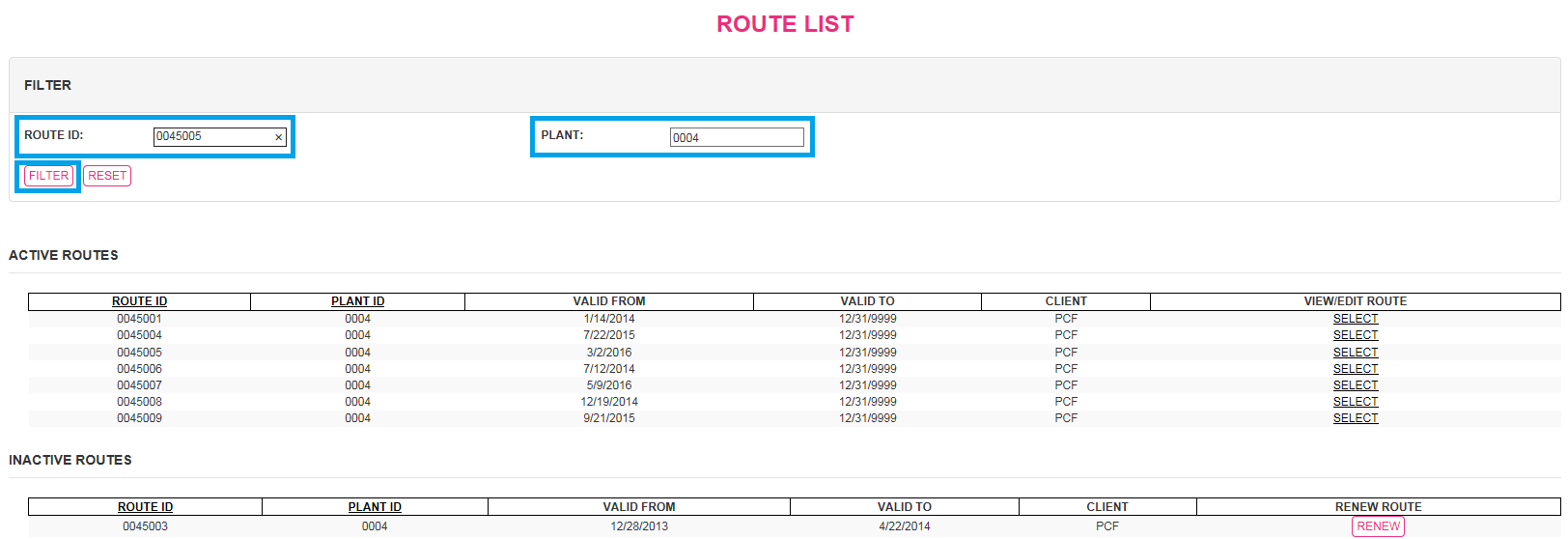
Active Routes: All active routes in the plant will display with their corresponding information.
Route, Plant ID, Valid from date, Valid to date, Client and View/Edit Route.
Using the View/Edit Route option you can change characteristics of the route.
Click on SELECT under the heading View/Edit Route.
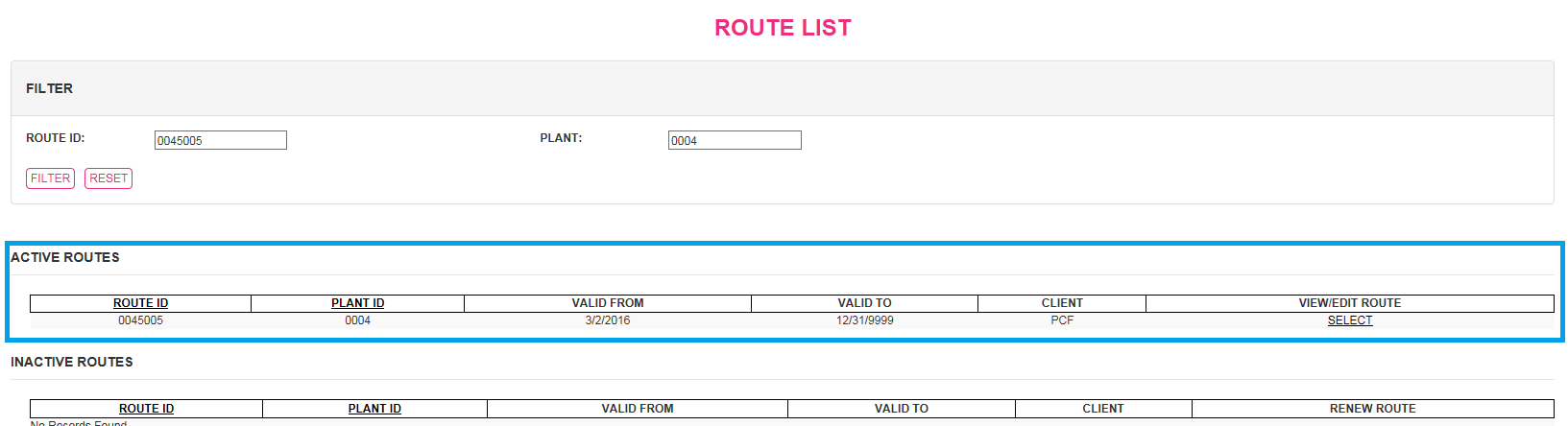
The VIEW Route will display as the default with all of the routes current characteristics.
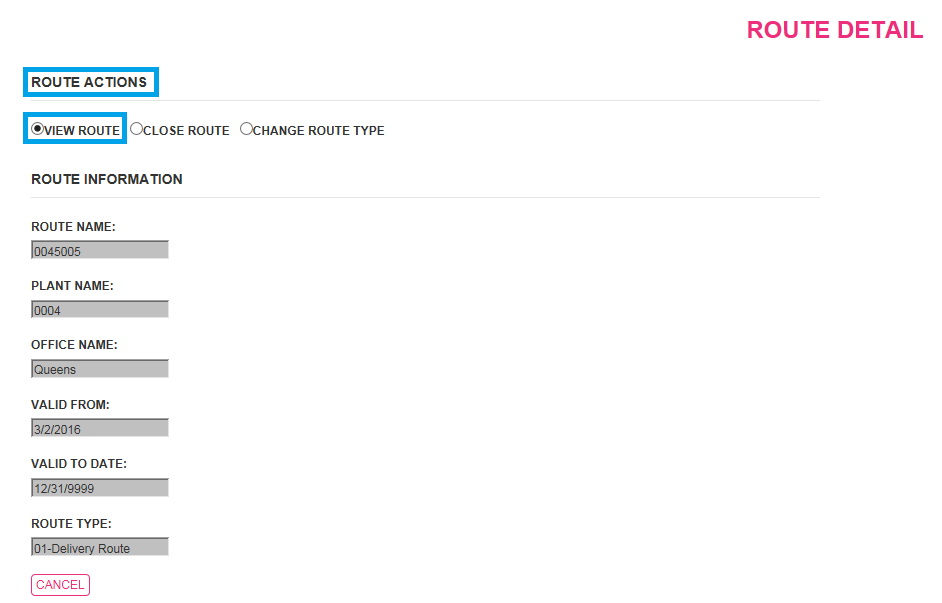
Click Cancel to Exit.
Close Route
To Close a Route, click on the Close Route Radio Button.
Enter the Effective Date.
Reminder: Effective date must be today or greater.
Click Update to finalize the changes.
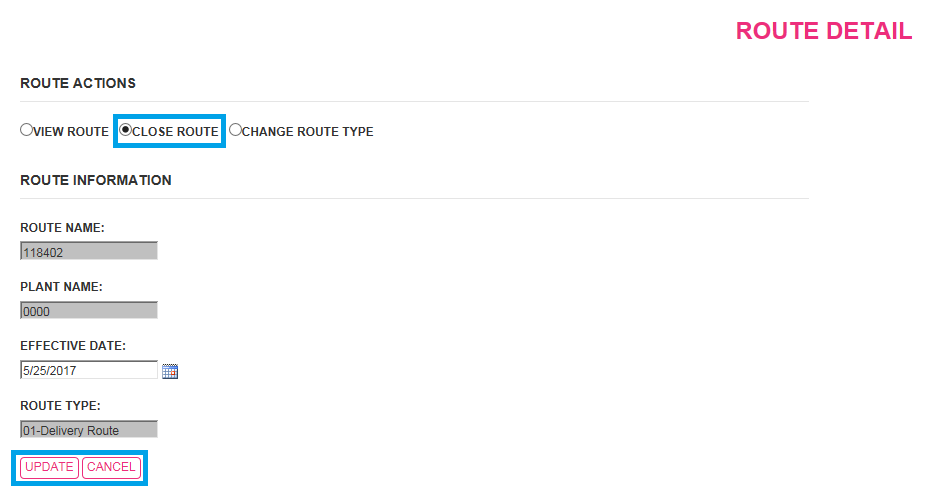
After clicking update, a message box will display confirming the Route has been closed.
Click OK.
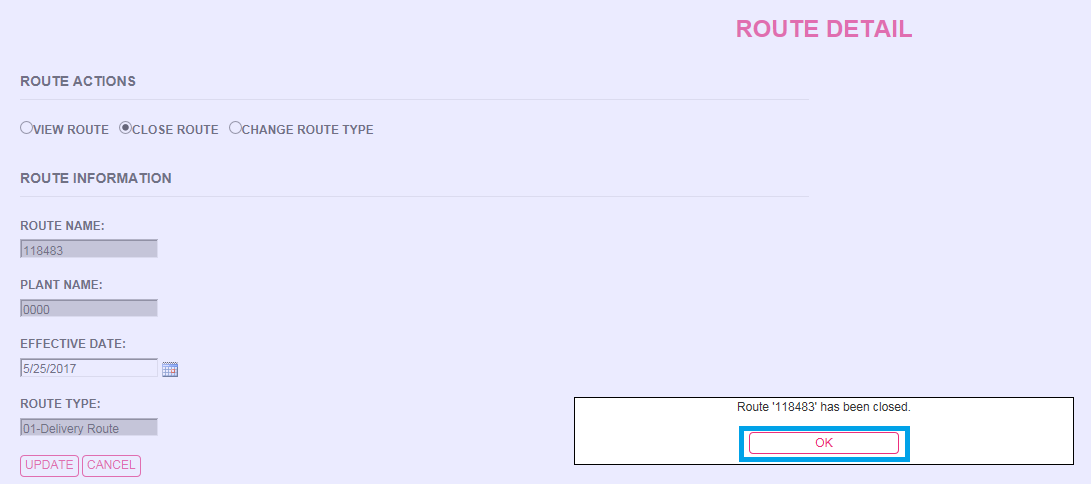
The route will now display in the Inactive Routes list.
Change Route Type
Click on the Change Route Type radio button.
The Route information will display, with the option to change the route type.
Choose the route type from the drop down list, then click on Update Route Classification to update.
Or Cancel to return to the route list.
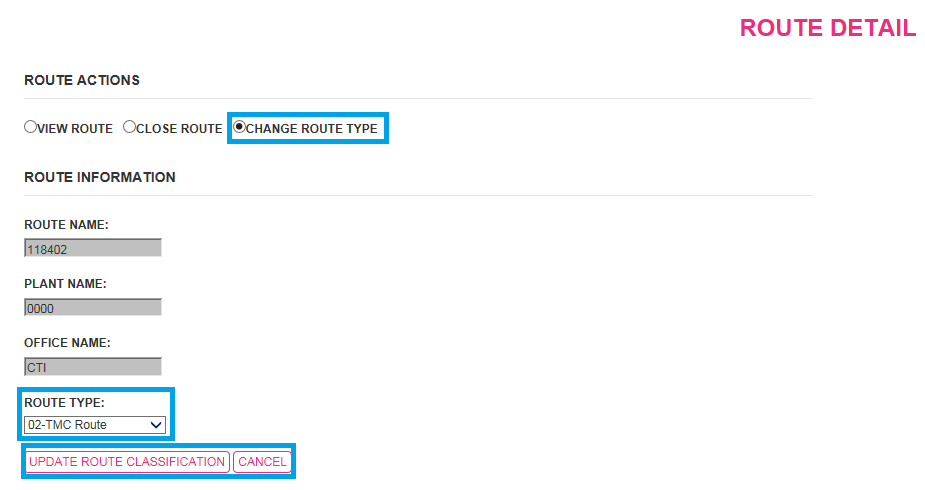
A white box will display the confirmation that the classification has changed on this route.
Click OK to return to the Route List.

Inactive Routes
All Inactive routes will be listed to RENEW or activate a route from the inactive list.
Click on the RENEW Button.

A white box will display the confirmation that the route has been renewed.
Click OK.

The route will be listed in the Active Routes list.