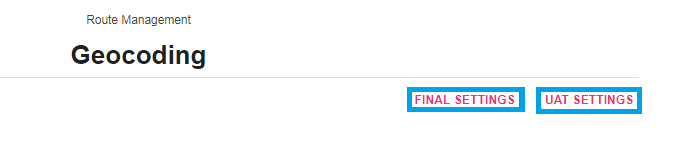
The geocoding section allows you to plot subscribers to the correct location in the event that they are in the wrong geographical location and allows you to plot kick out and wild cards to improve service.
Kick Out and Wild Card definitions:
Kick Out: The subscriber shows up on the top of your route book but there are no turn by turn directions telling you how to get to the address. The system knows what route the subscriber should be on but does not know its geographical location is.
Wild Card: The subscriber does not show up on any route book. The subscribers must be delivered but the system does not know where its geographical location is so it gets put on a wild card list.
Put your cursor on Route MGT and then select Geocoding.
Select the settings that you would like to work on. The UAT Settings is to be used when you want to run a test.
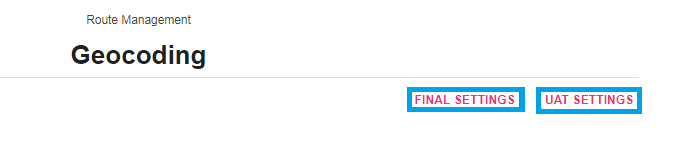
To Plot an address to its correct location using Final Setting, select the route that you would like to work on.
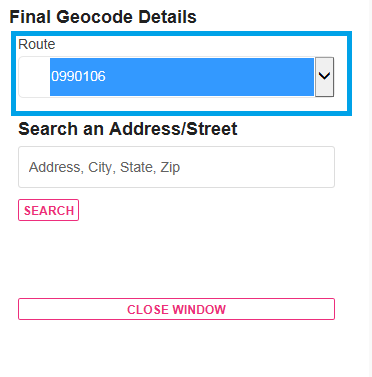
The map will automatically zoom you into the route you selected.
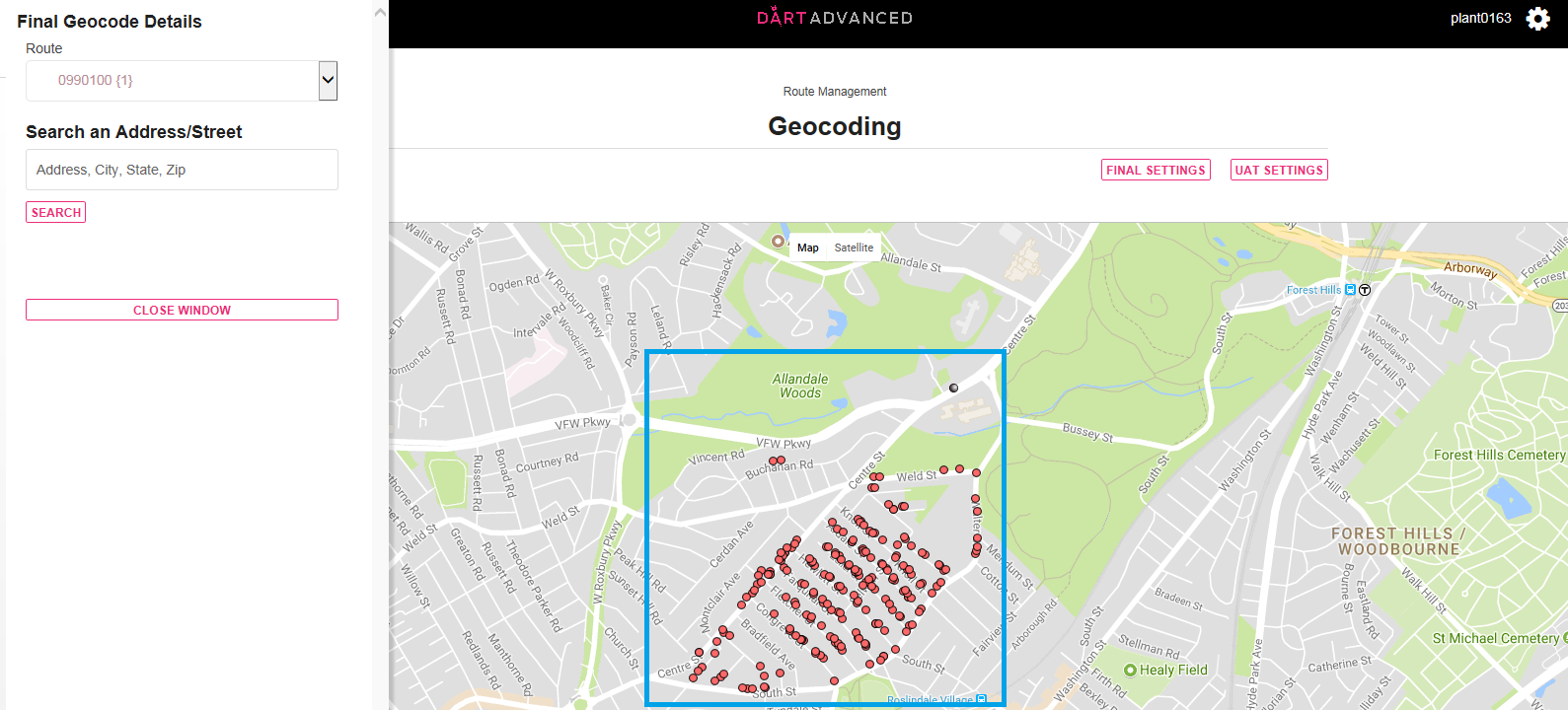
Now you’ll want to identify the address that you want to move. If you click on an address some basic information will display.
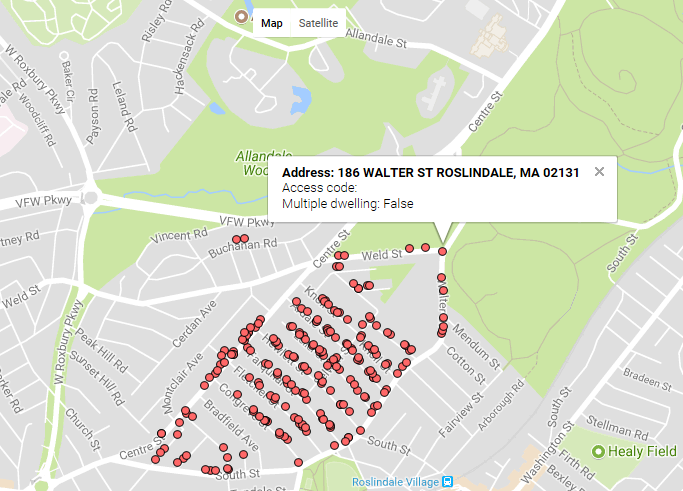
You can also use the search tool, type the address you are looking for and if the system finds it, and it will select the address turning it purple.
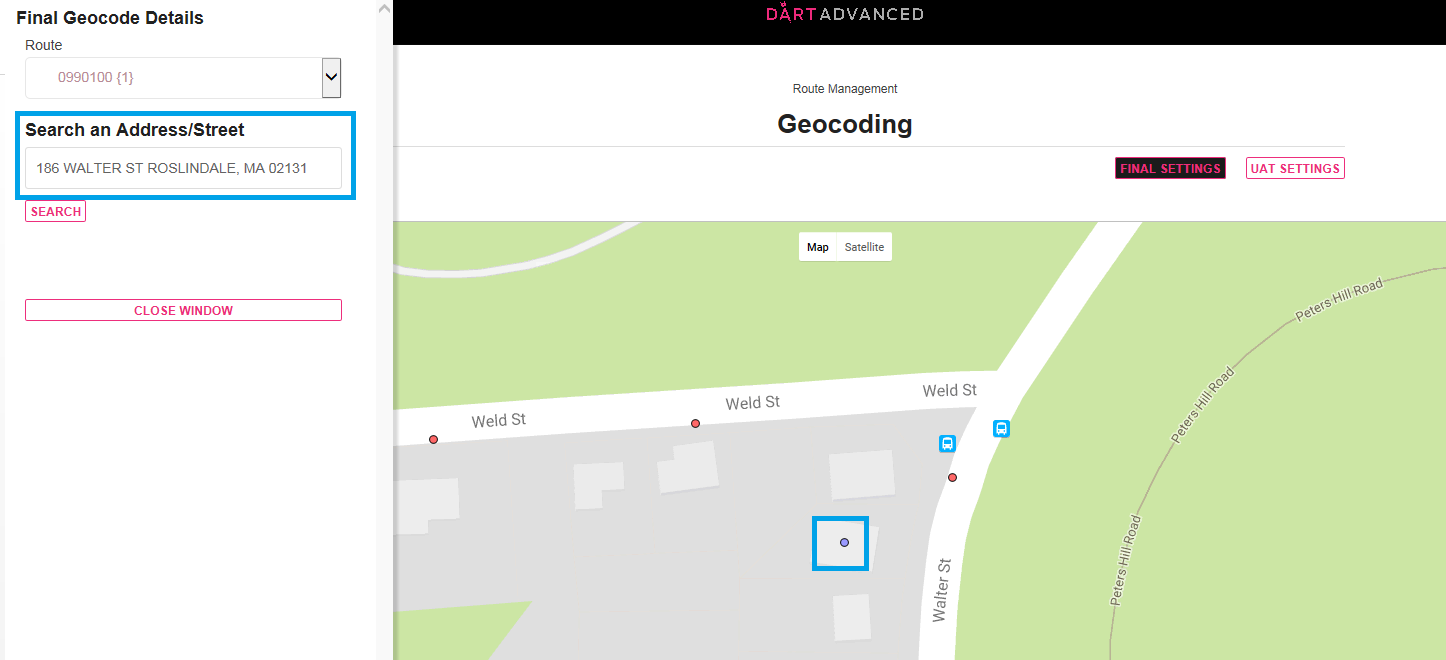
You can also identify addresses in table view. Towards the bottom of your screen you’ll see three common choices:
All will display all records on the route.
Unmatched will display your kick outs.
Manually pinned will display addresses that you have previously pinned.

Click on all records and find the address you want to move from the table display, click the magnifying glass on the account you are looking for and the map will automatically zoom you into it.
If you want to unpin an account but don’t know where it goes you can leave it on the top of your route book by clicking the “Unpin”.
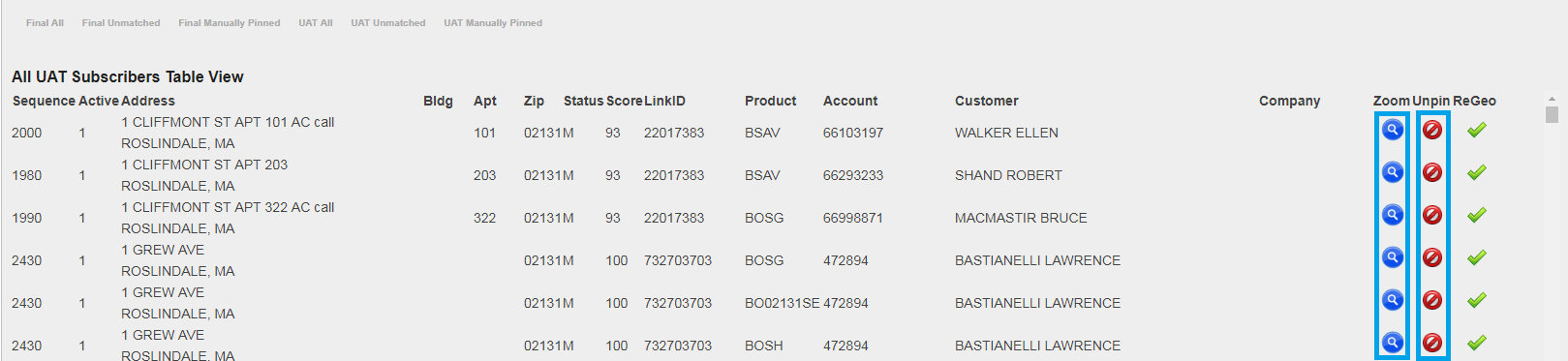
Pinning kick outs
Select a route and click unmatched records. If you have any kick outs on the route they will display in the grid. Click on the re-geo check mark.
The map will attempt to plot the address for you. If it finds a match the map will zoom in and highlight the address in purple, and then disappear from unmatched records grid.
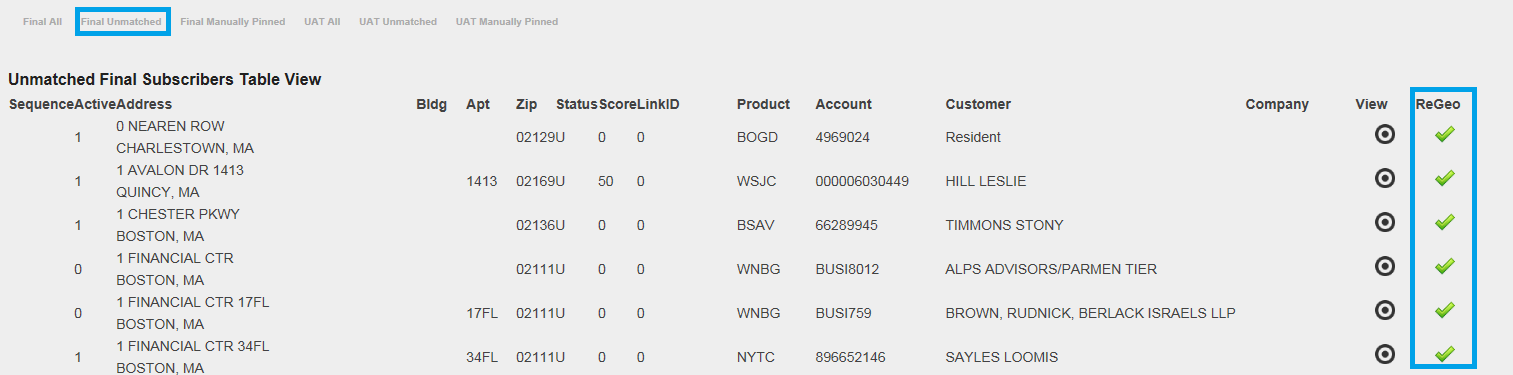
Pinning Wildcards
Select the wild card route.
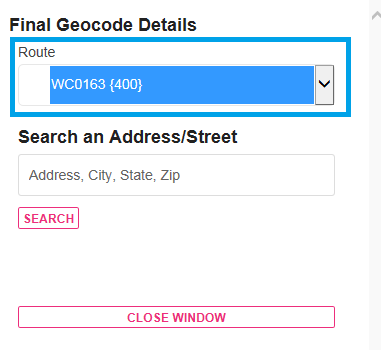
The map will expand and display any wildcard that has a latitude and longitude. Click all records which will display all your current wild cards. Click on the magnifying glass and see if it zooms you to the correct location.
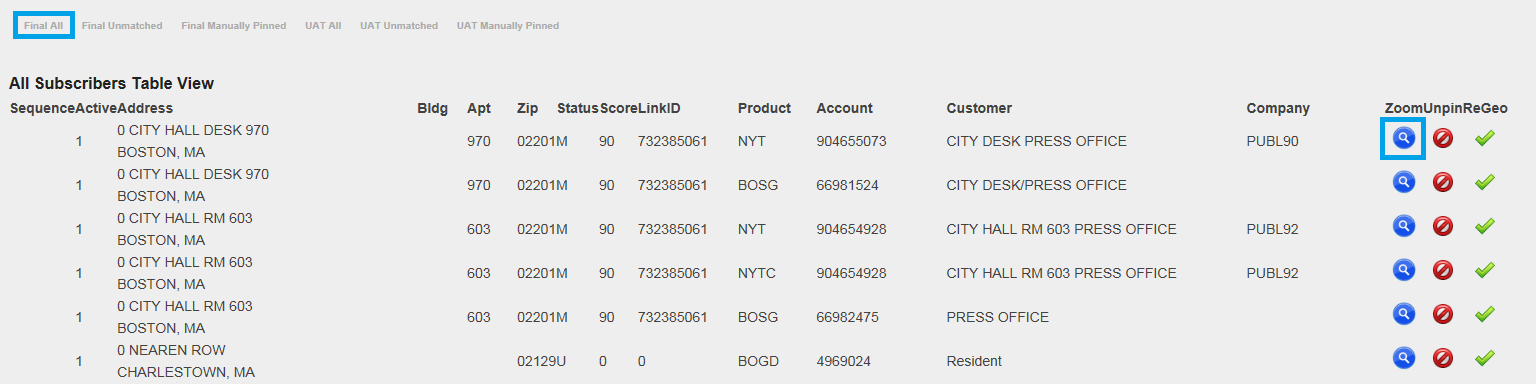
Left click, grab and drag the address to its proper location and your wild card will display on the corresponding route reports for tomorrows delivery.
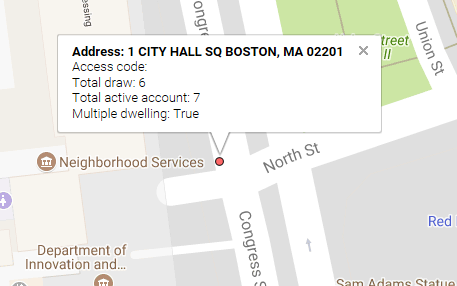
You should now understand how you can use the geocoding section of the LSS Portal to plot addresses that might be in the wrong location as well has hot to fix kick outs and wild cards.