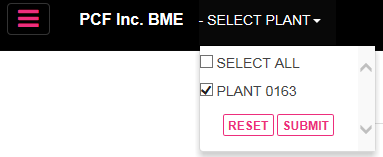
If you are responsible for multiple plants, select your plant on the hamburger and go to DSP Comp/Delivery Summary UI.
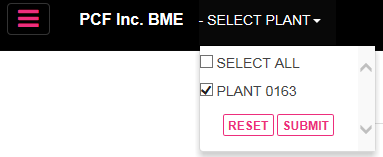
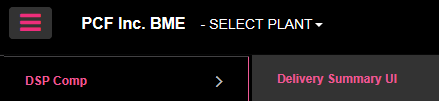
In the Filters section go to the Product tab and choose ALL from the drop down menu.
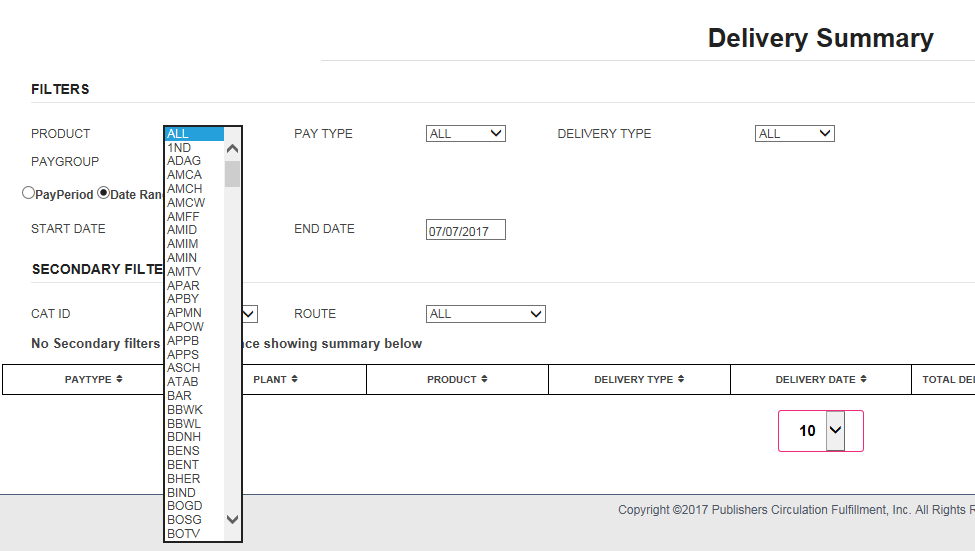
Choose Pay Type or All.
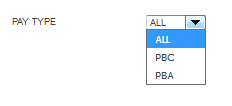
Choose Delivery Type.
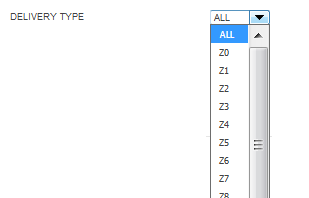
Choose Pay Group from drop down if multiples otherwise your pay group will default.

Use the radio buttons to choose the date or dates to display on the report.
For the Date Range choice, enter the date range from the drop down calendars.

For the Pay Period choose the pay period from drop down menu.
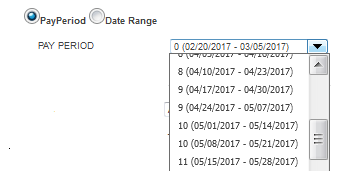
For SECONDARY FILTERS
From the drop down menu choose the CAT ID.

From the drop down menu choose Route.

Choose page length to display.
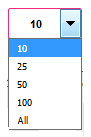
Click on the SHOW DATA button to display the report.
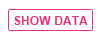
Your report will display.
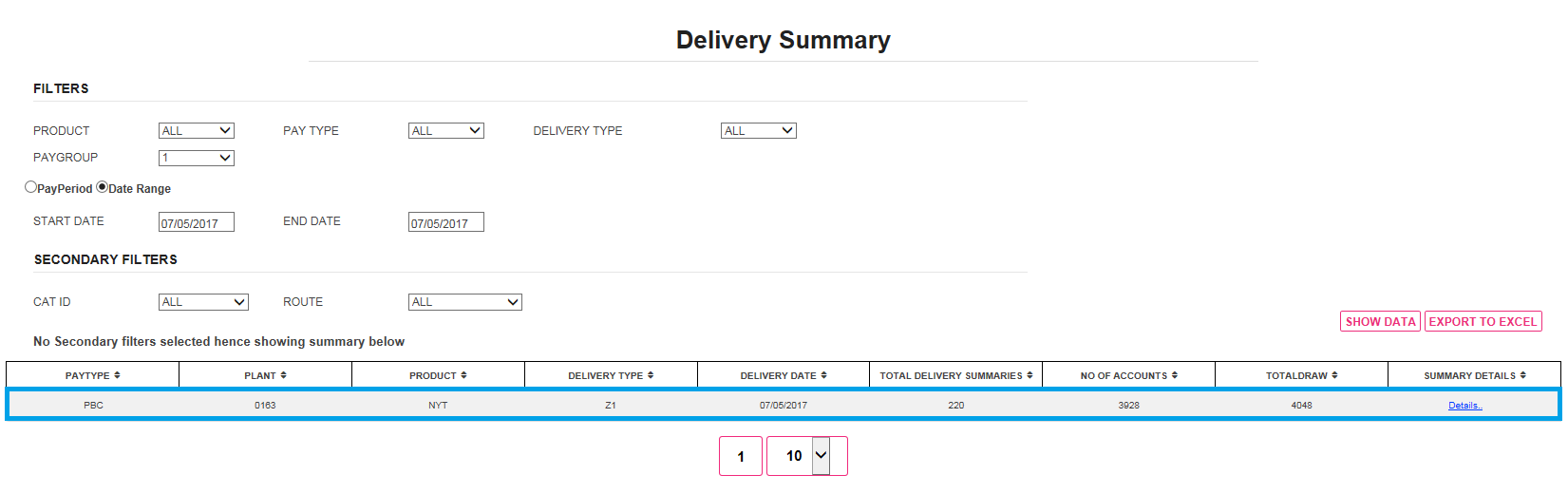
Once your report by Pay Period displays: there are further options to change the report length.
If 10 entries per page was originally requested by clicking on the (…) entry, each page of 10 will move forward or back. See image.
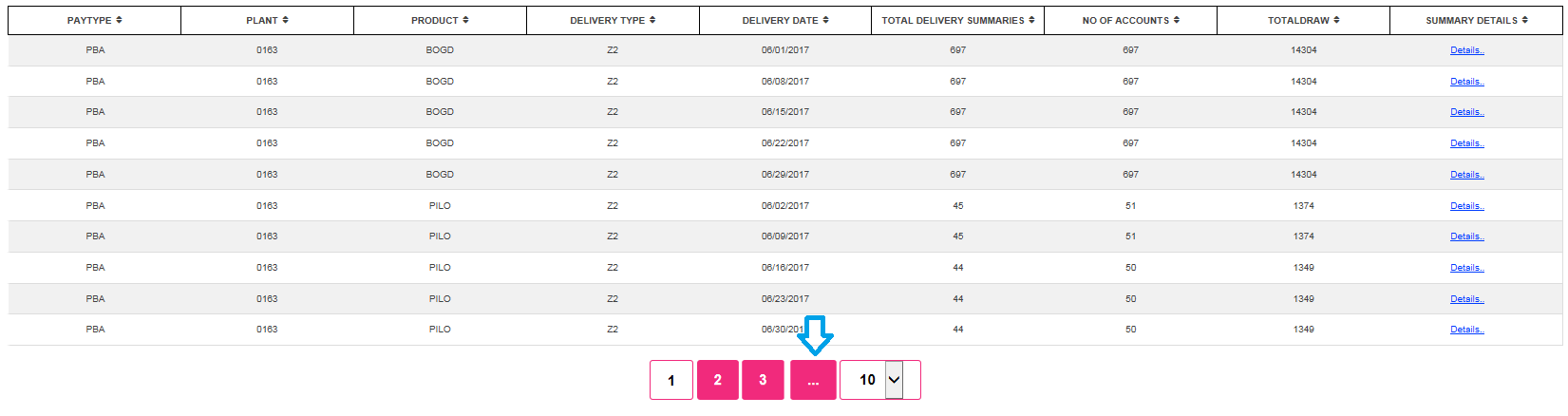
For reports by a Date Range the report length can always be changed as needed, by page or by total entries in the report.
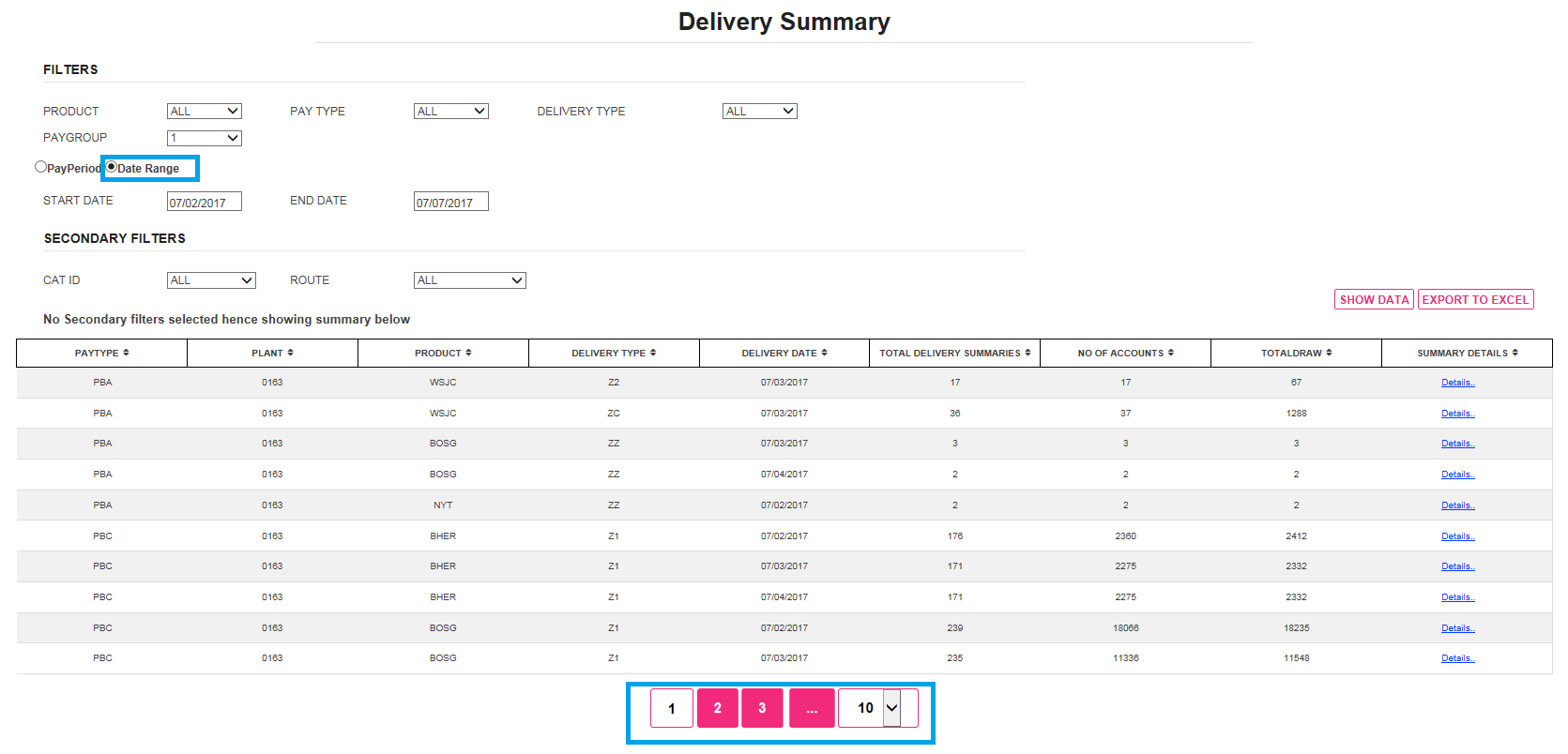
For each product and date, you can click on the blue hyper link, to view each line item summary details.
There are additional fields provided in the summary detail list.
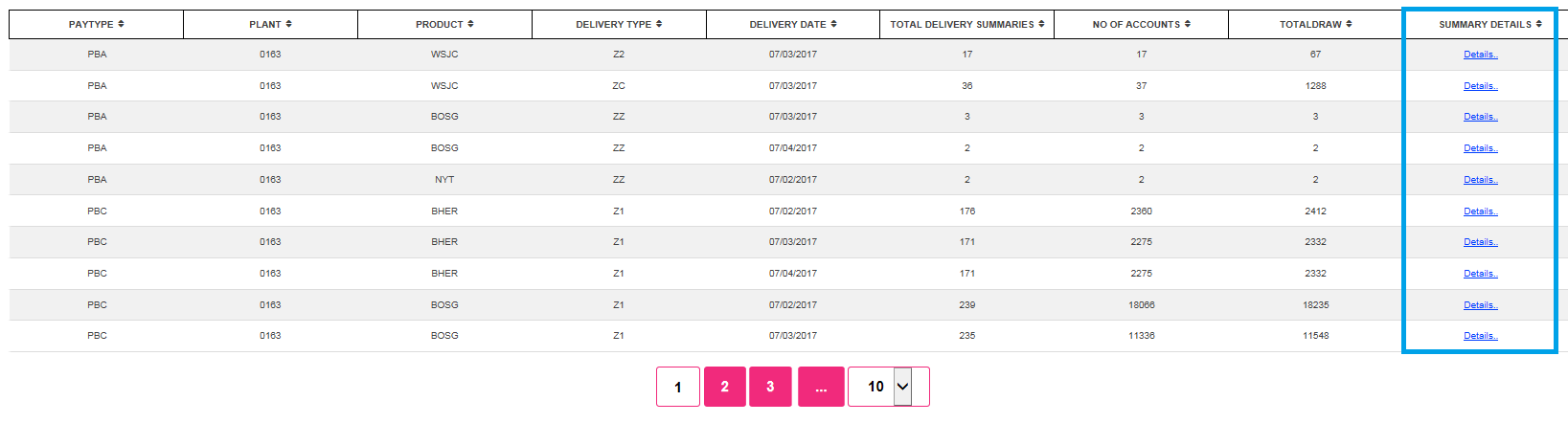
These details can be exported to Excel for you to save and sort as needed.
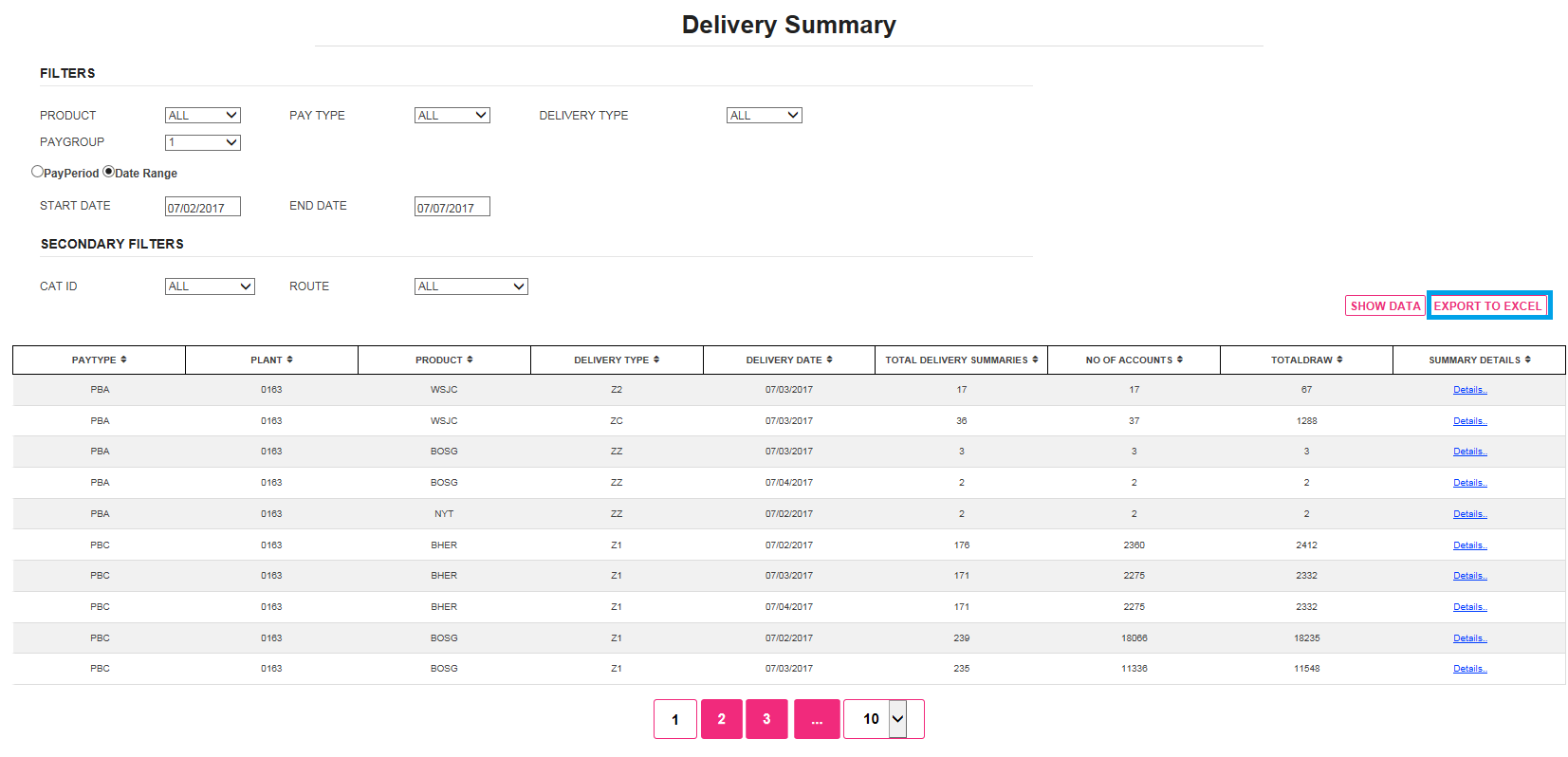
Completed.