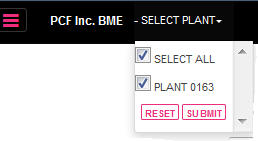
There are two action options in the report:
One to copy a specific delivery list from one date to a new date and another to delete a specific delivery list from a specific date.
To copy a delivery list to another date follow the instructions below:
Select Plant at the top of the screen and Submit.
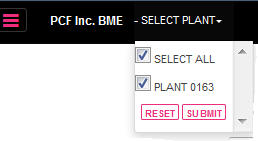
Click on the hamburger and select DSP Comp/Delivery Summary Data Management UI.
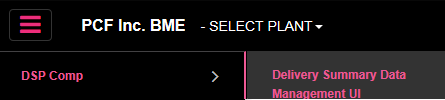
Select a Product or ALL to copy from the drop down menu:
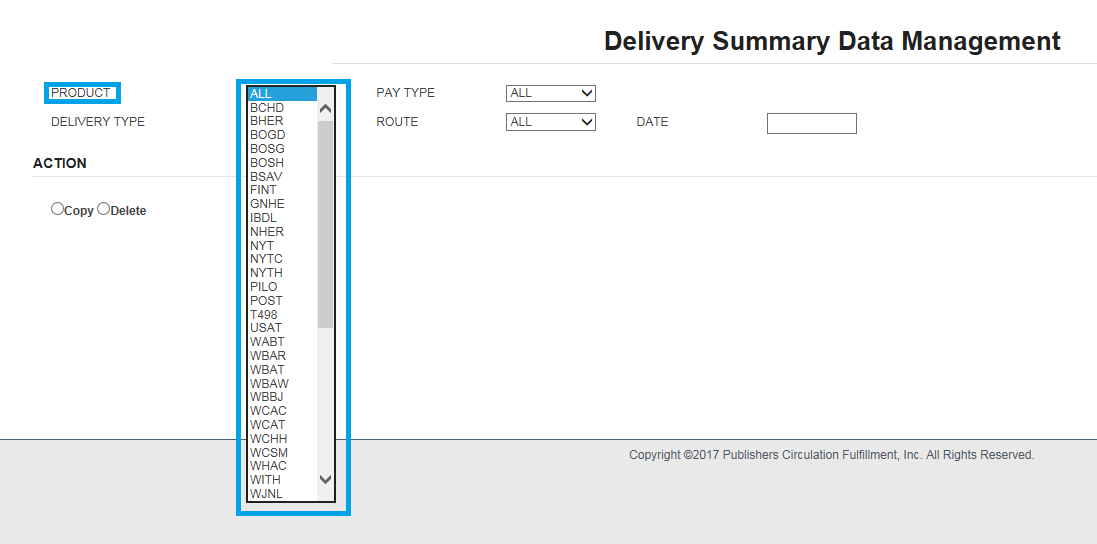
Select Pay Type to copy from the drop down menu:

Select the specific delivery type or ALL to copy from the drop down menu:
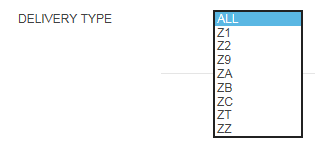
Select a specific Route or ALL to copy from the drop down menu:
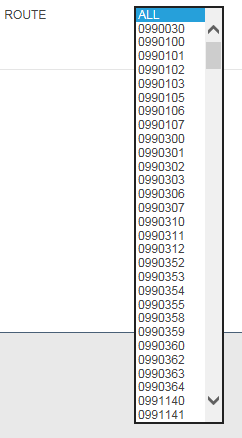
Select the Date to copy from in the drop down menu, using the calendar display:
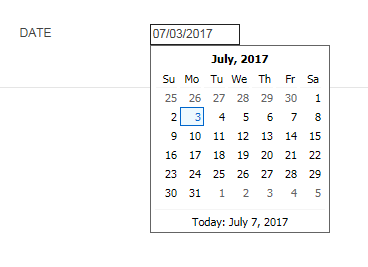
In the Actions section: choose the COPY radio button for the data requested to copy:
A window opens to enter the Date you wish to copy to:
Choose the date from the calendar drop down.
Then click OK.
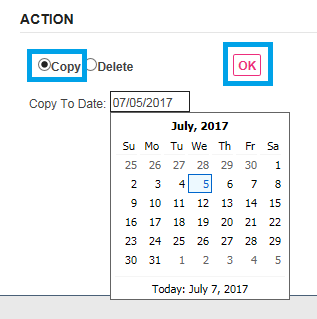
The Delivery Summary Management COPY results screen displays the information with the data and the receiving date in RED.
Click OK to move the information or Cancel to return to the previous screen.
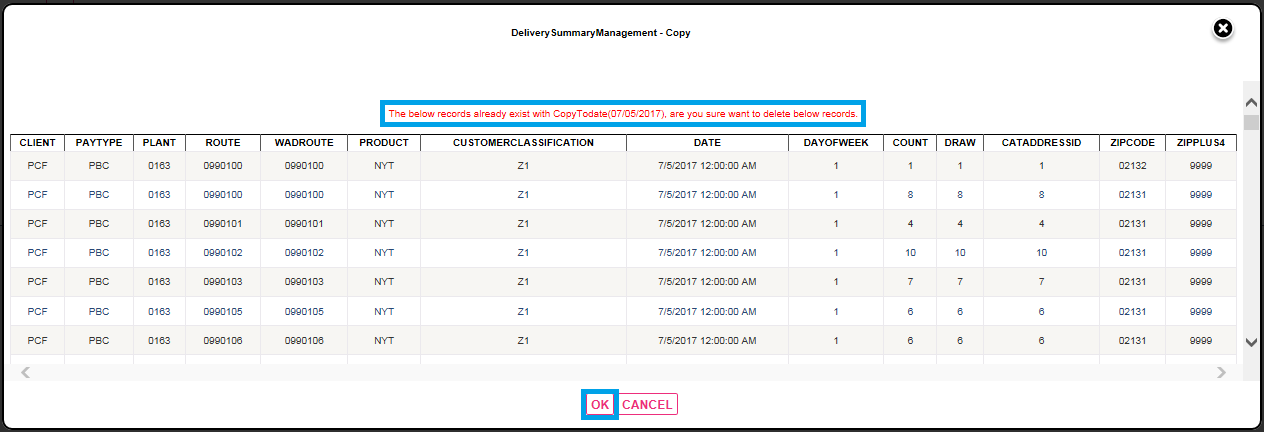
A confirmation screen will display with the copied information and the dates.
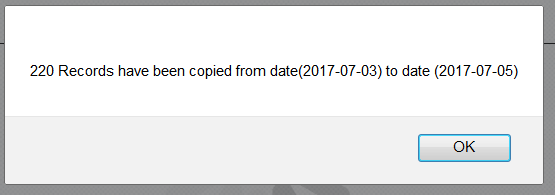
The copy delivery summary list is completed.
To delete a delivery summary list from a specific date:
Select Plant at the top of the screen and Submit.
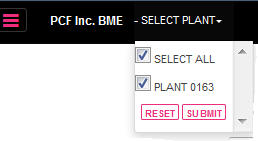
Select a Product or ALL from the drop down menu:
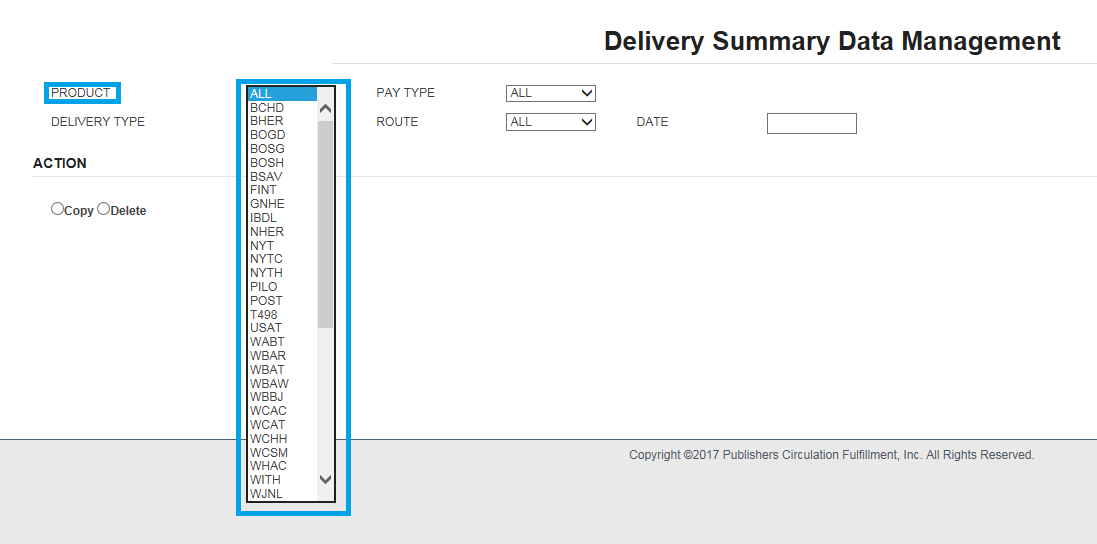
Select Pay Type or ALL from the drop down menu:

Select the specific delivery type or ALL from the drop down menu:
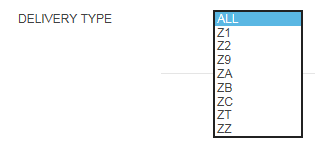
Select a specific Route from the drop down menu:
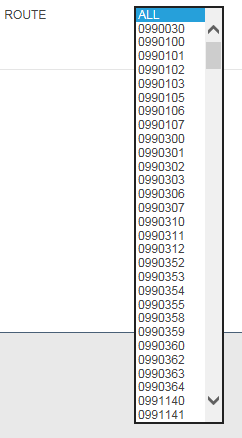
Select the date of the delivery list to delete from the drop down menu using the calendar display:
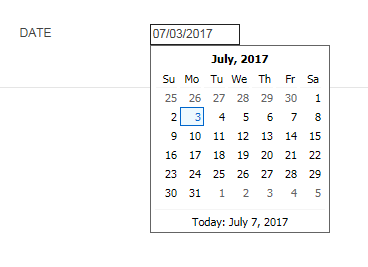
Click on the radio button Delete.

The delivery list to be deleted will display with the deletion date:
Click on OK to process or Cancel to return to the previous screen.
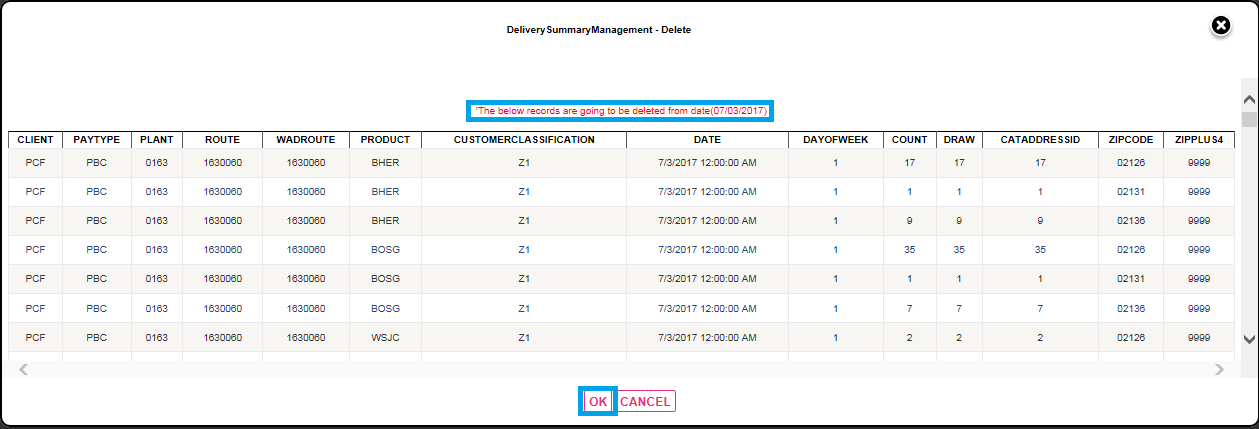
A confirmation screen will display with the number of records deleted.
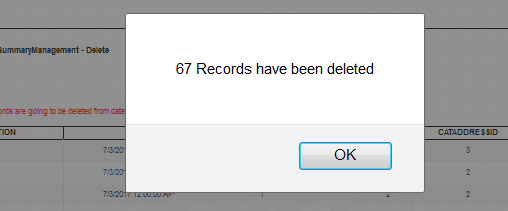
This function has been completed.