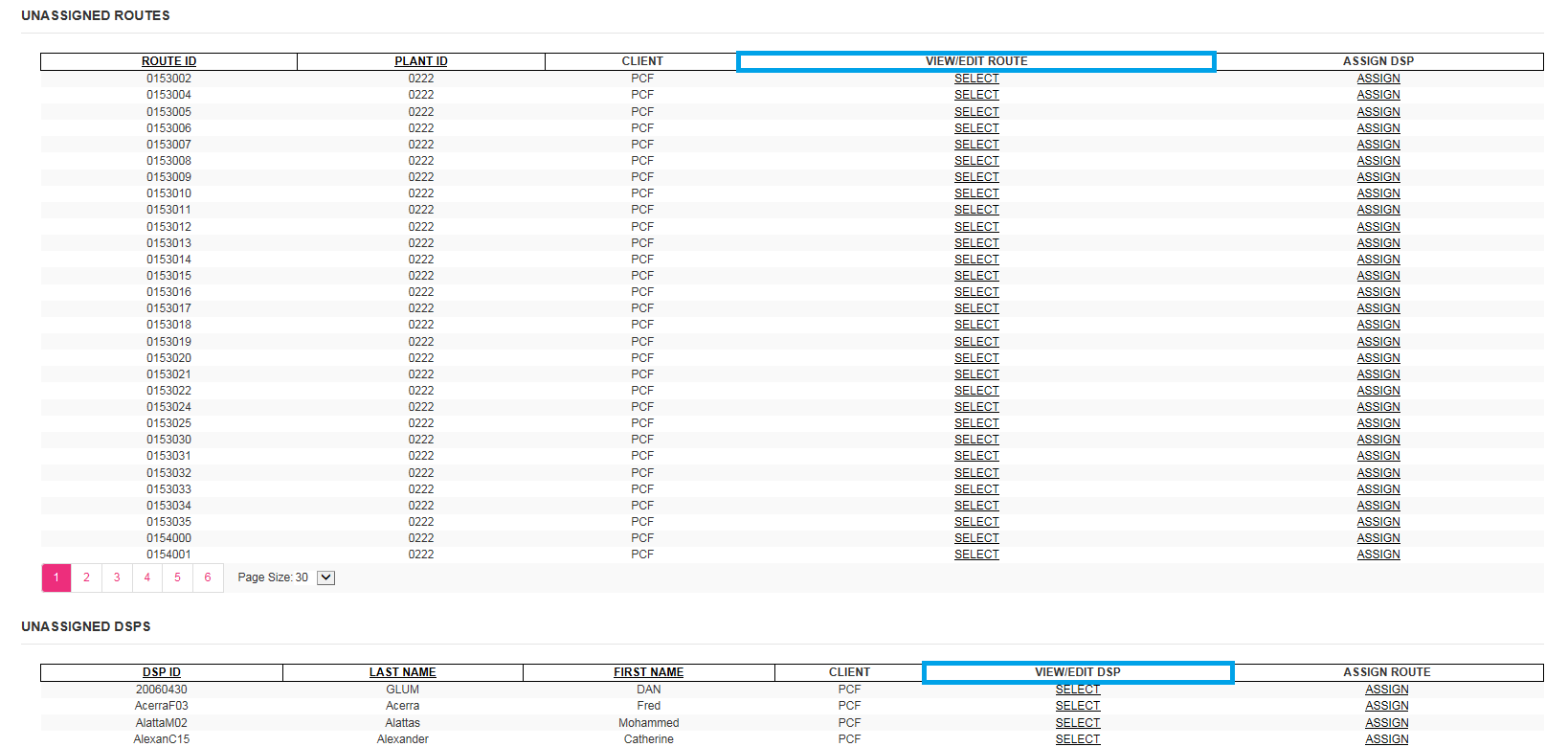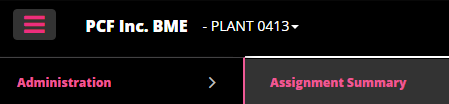
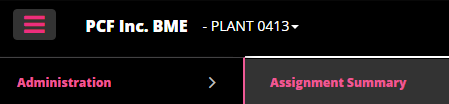
The assignment summary area of Administration consists of four sections.
Detailed data will be displayed for the each DSP or Route in your plant.
All four Sections are Filters, Assignments, Unassigned Routes, and Unassigned DSP’s.
Each section has multiple change options available.
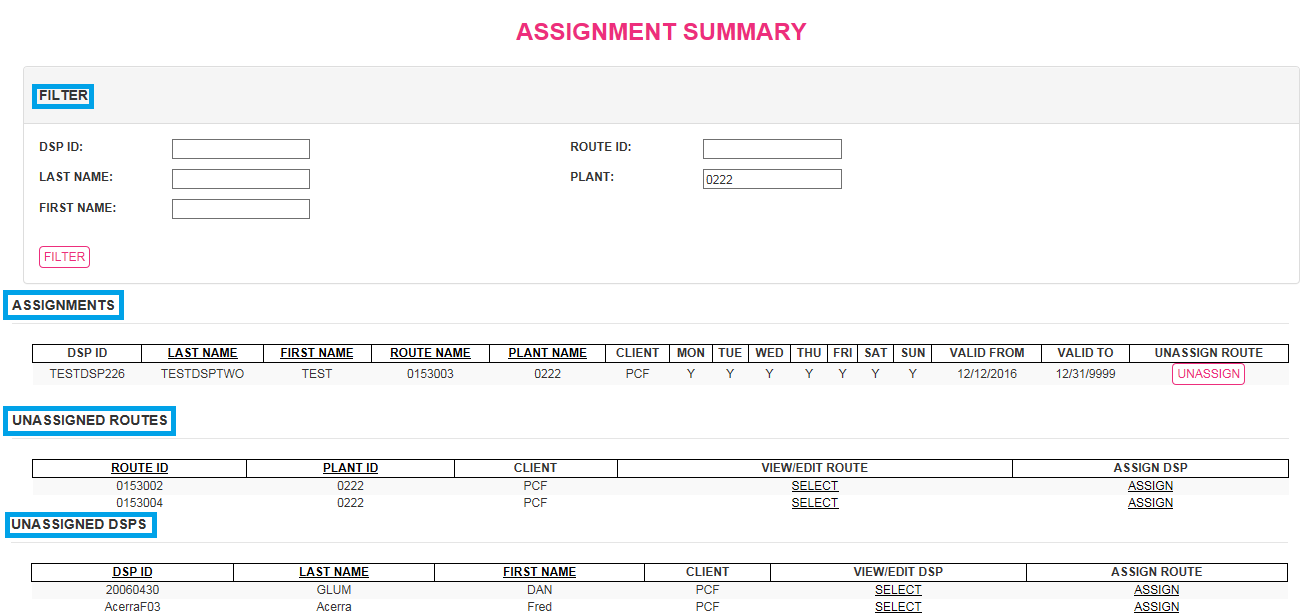
Filter, allows you to target a specific DSP by DSP ID, Name, Route ID and/or Plant.
Enter your needed information, and click on the FILTER button. Your specified information will display in the appropriate section of the Assignment Summary.
In the example below, the information for DSP William Smith in Plant 0203 is displayed.
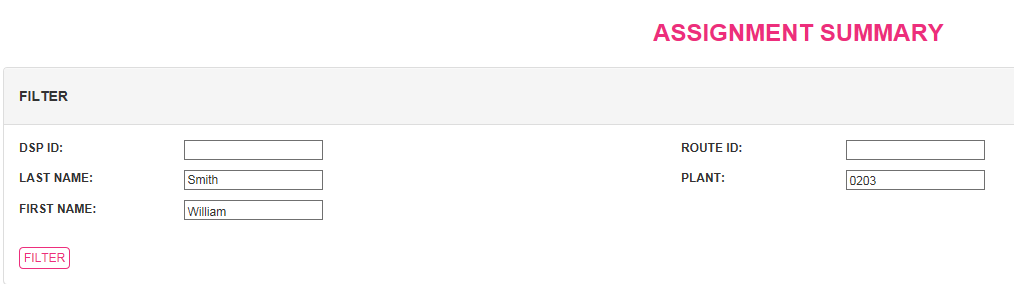
The Assignment section displays the assigned DSP’s and their routes.
Detailed data for each DSP includes the DSP’s ID and Name, the route the DSP is assigned to and the plant the route belongs to. All days for delivery are displayed with a Y or N (Y = for a delivery day, an N = not a delivery day). The valid from date and valid to dates also are displayed.

At this point you have the option to unassign this DSP from the route. Simply click the unassign button.

At this point a window will display to enter the effective date.
Enter the first day the DSP will not be on the route.
Remember: Only yesterday, today or a future date is allowed.
Click UNASSIGN to finalize this action.
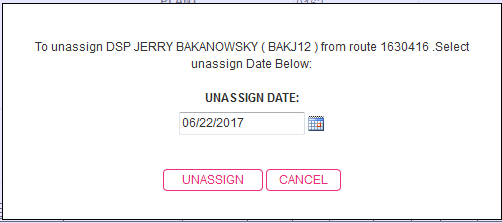
Once unassigned the DSP will display in the UNASSIGNED DSP’S section, and the ROUTE will display in the “UNASSIGNED ROUTES” section.
You will receive a confirmation that the action has been completed.

You can also assign a DSP to a route in the unassigned Routes section choose your route # then click on Assign.
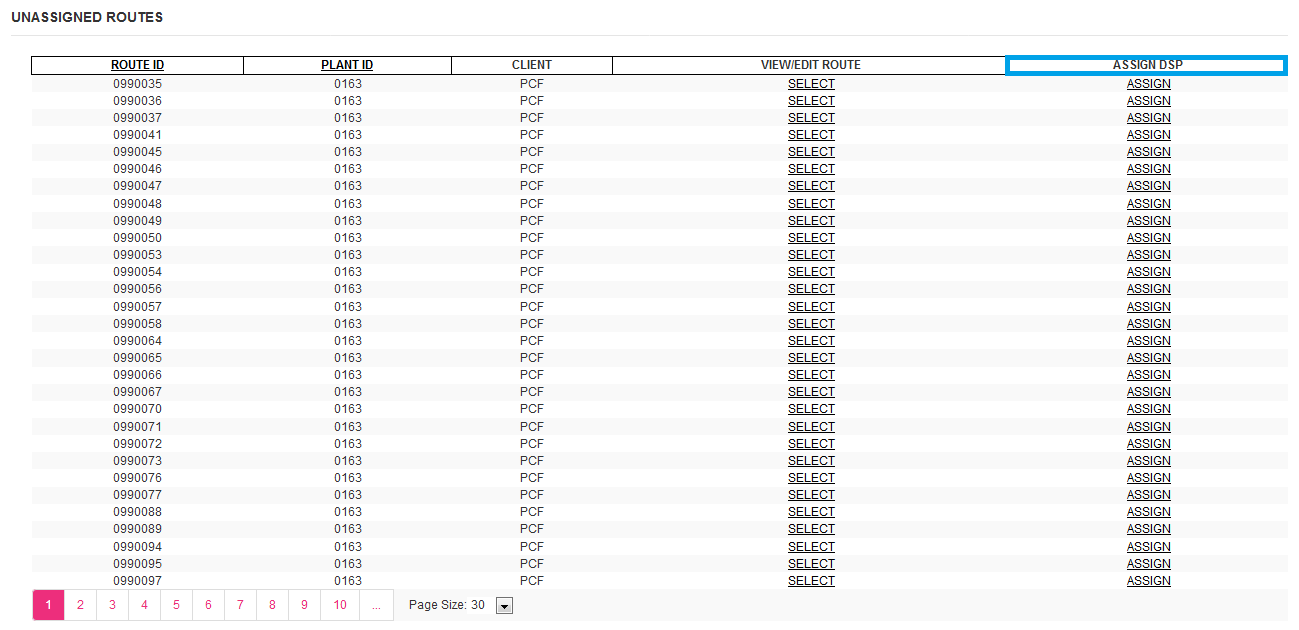
Your route and Plant will display.
Warning: assigning a DSP from this section will bypass EContracting.
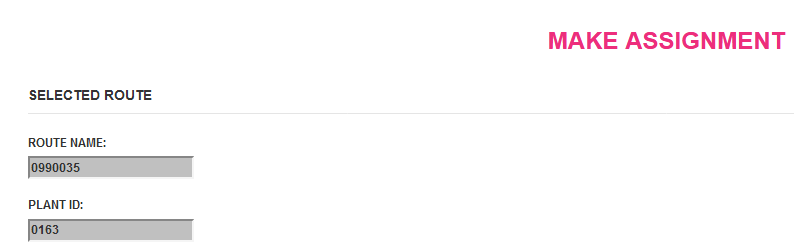
Complete the date in the assignment details section:
Remember: valid from date has to be set to Yesterday or up to a Month in the future. Pick the valid to date based on your companies standard renewal or use 12/31/9999 to make a change with no expiration date.
Enter the week days for delivery.
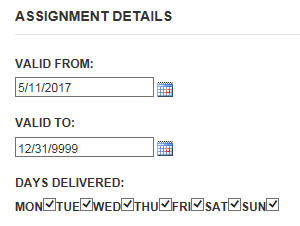
You can filter out the DSP to assign, or choose the DSP from the Show All list of DSP’s.

Then click on the Assign DSP button.

You will get a return message that the route and the DSP have been assigned.
Remember: this process will bypass the EContracting process.

For instructions on the UNASSIGNED ROUTES and the UNASSIGNED DSP’S Sections go to DSP Administration and/or to Route Administration for instructions.